We have so many talented layout artists here at theStudio. Have you looked through our Gallery lately? I like a lot of different layout styles, but I am particularly fond of clustered frames.
In working with clusters, sometimes we need to adjust the size of our elements to create the look that we want. Here is a gorgeous cluster that Kabra, a member of my Creative Team, created using Scenic Route.
I totally love this cluster as it is, but what if I wanted to make it just a little smaller so I could include another photo, some journaling, or .. .just something else on my page? I wouldn’t want to resize each element individually, and here is where linking layers comes in handy.
When layers are linked together, they stay together / work together until you unlink them. That means you can resize, move, rotate or manipulate linked layers; and they will maintain their relationship with each other, spatially and proportionately, until they are unlinked.
To link layers, select the layers (in the Layers panel) that you want linked together, then click on the little chain icon at the bottom of the Layers panel.
You will see a chain icon on each layer that is linked together.
With the elements in this cluster linked, I can easily resize it to suit my needs. Because I linked the layers before resizing, each element resized in proportion to the other elements within the cluster. (I chose not to resize the frame or the yellow ribbon under the frame.)
To unlink layers, just select the layer(s) that you do not want linked together and again click on the chain icon. You may unlink just one layer (if you selected one that you did not mean to link, for example) or you may unlink all of the layers at once.
Quick Tip: To temporarily disable a linked layer, Shift + Click the link icon on that layer. A red “X” will appear on that layer’s chain icon. When you want to relink that layer, Shift + Click on the chain icon again to enable the link.
Adobe Photoshop Elements also has Linking capabilities, although they are accessed differently. PSE users, you will need to select all layers you want linked, right click, and choose the “Link Layers” option in the Drop-Down Box. To unlink, select the layers you want to unlink, right click, and choose “Unlink Layers.” (Tested in PSE11)
And that’s how easy it is to keep your clustered elements proportionate when you want to size them all at once!


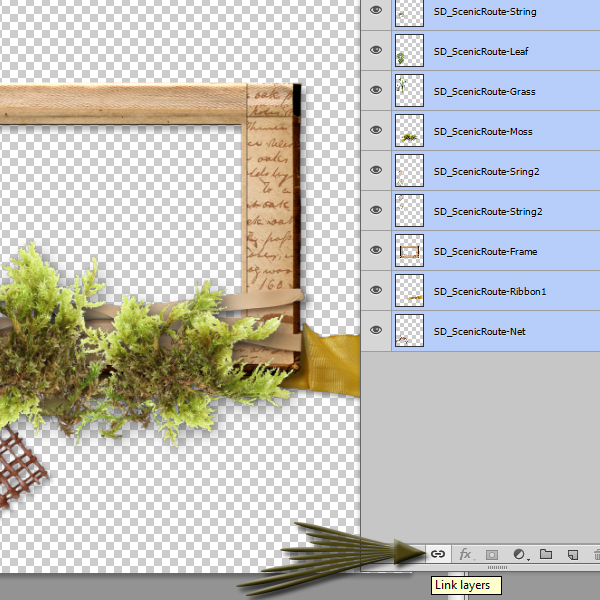
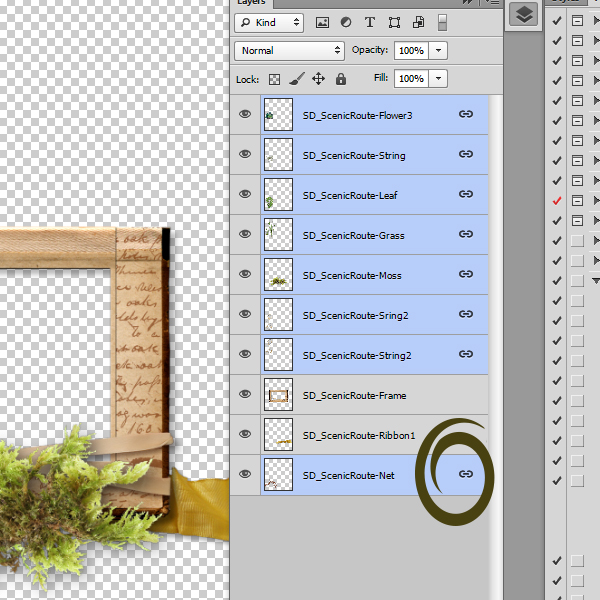



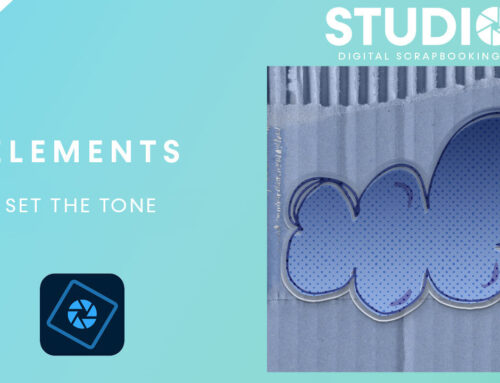
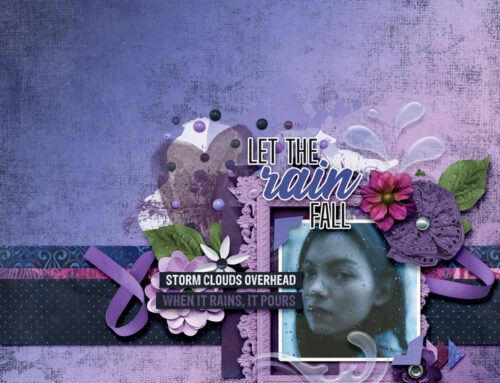
[…] neat feature! Read my new tutorial either on theStudio’s blog or in my own tutorial section here on my […]
What a cool, time saving tip; thank you so much!