Today, let’s continue looking at Pattern Overlays in Photoshop Styles. If you haven’t been able to join us the past 3 weeks, for your easy reference, here are the links to our recent conversations
- Using Styles to Stretch your Digi-Stash
- Exploring Patterns in Photoshop Styles
- Adjusting the Pattern Size in Photoshop Styles
For the purposes of this tutorial, I am using Photoshop CS6, although I believe it works in most Photoshop versions. We are unable to access Style Patterns in Photoshop Elements.
Repositioning a Pattern Overlay in a Photoshop Style is very simple to do. Here’s how:
1. Let’s adjust the Pattern in this Rusted Metal Style. Making sure the layer is highlighted, double click anywhere in Effects, to bring up the Layer Style option box.
2. Notice in my example that the Bevel & Emboss option is selected. Click on the Pattern Overlay (left bottom) to make that option active.
3. Leaving the Layer Style box open, go back to your document. Click on the pattern in your style, and drag it around until you have it positioned as you like.
4. When you get the pattern positioned how you want it, click OK.
That’s all there is to it!
Let’s look at just 2 ways in which this could be helpful:
1. Some styles are seamless, meaning that you cannot see where their edges meet. Other styles are NOT seamless. If you are working with a style that is not seamless, and the shape you wish to apply the style to is larger than the pattern size, you will see the pattern seams. Here’s what that would look like:
By using the technique explained above, if the pattern is large enough (and this one is), we can drag the pattern around just slightly to hide those seams. This is what we would end with:
Ahhh… much better!
This technique can also be helpful in another way when we are working with a multi-colored pattern, or a pattern with variation in it.
Here is a Rusted Metal Style that has a lot of variation in both the pattern and the color. By moving the pattern around, we can utilize all of the different colors and rusty spots.
One style; Four looks!
That’s it for today! I hope this tip will enable you to look at the Styles you own in an entirely different light!
Rusted Metal Styles are on Sale (40% off thru July 15th). You will also find hundreds of other Styles in our Commercial Use Store: Photoshop Styles .

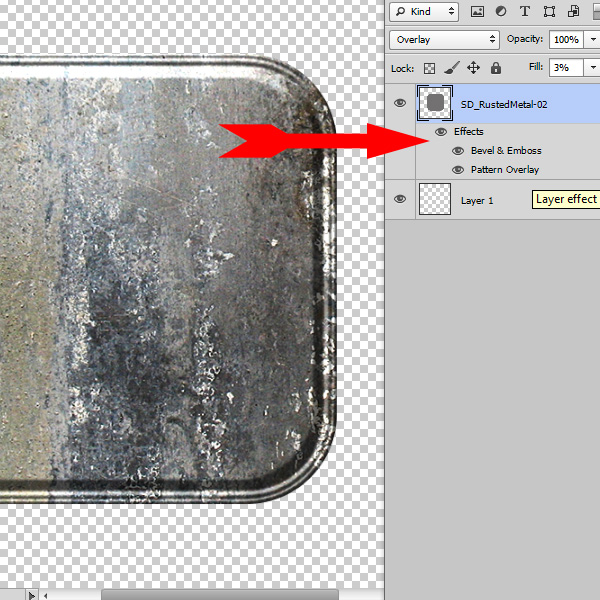
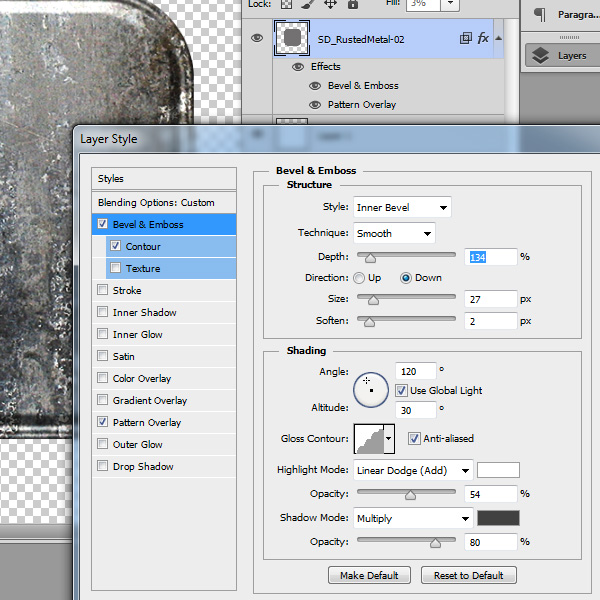
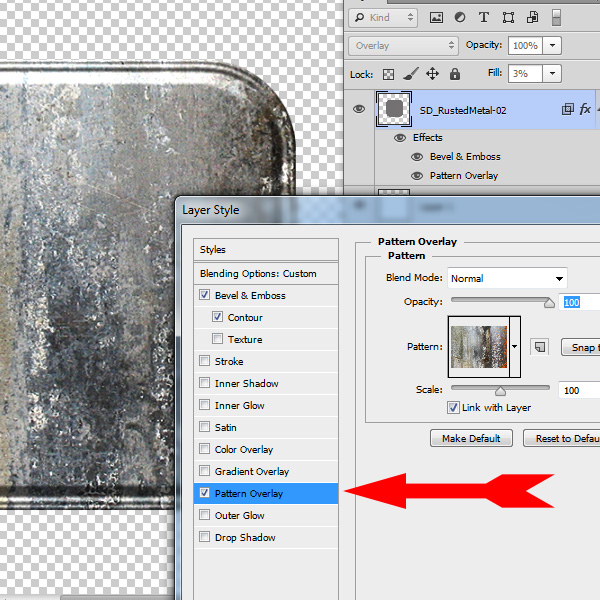
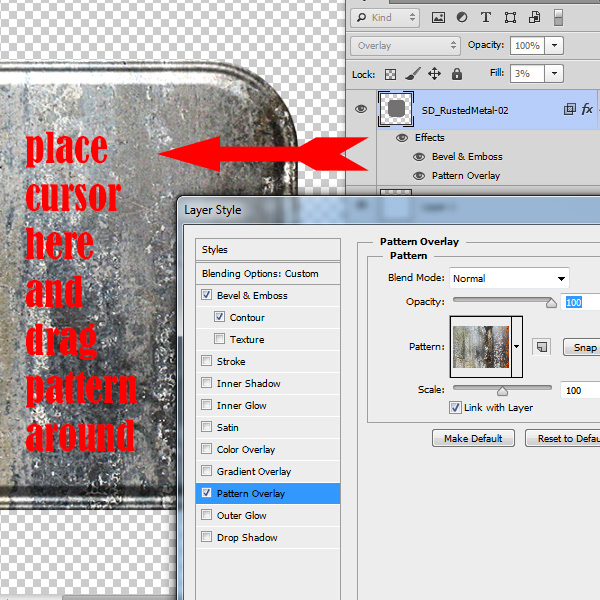
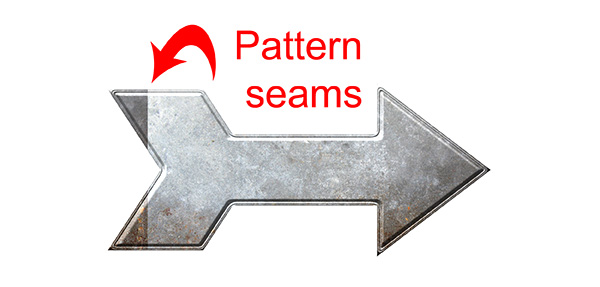




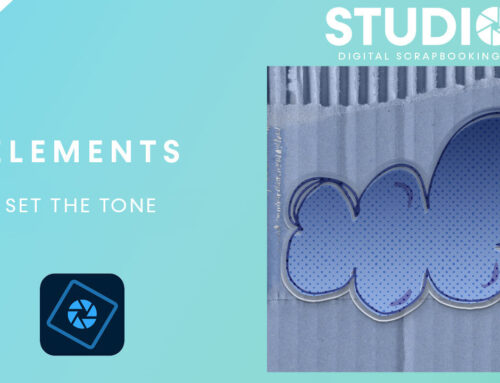
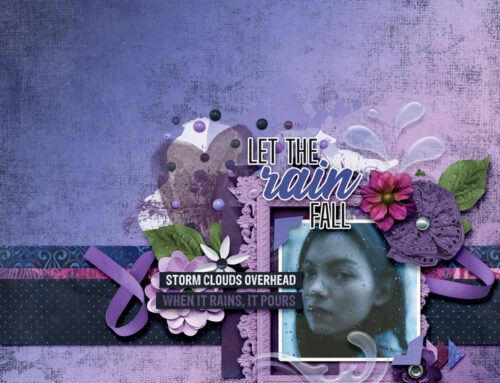
Awesome tut Karen.Thanks so much for sharing. I can’t wait to play around with my styles now.
In Elements, I use Layer/Layer Style/Scale Style to do similar things. It can move the pattern around enough to get variations. If you don’t change the scale too far, it won’t get blurry.
Oh, yes! Thanks, Peggy! I forgot you could do that in PSE. Yes, similar results, just a different method.
[…] Repositioning Pattern Overlays in Photoshop Styles – 1 freebie(s)? […]
Karen, thanks for another awesome tutorial!
Great explanation, Karen! Thank you!
Su
Another great tutorial, thank you
I LOVE this! I have been wondering this for a long time. Sometimes I like the style, but then I am not happy with how it “lands” on my item.
Thank you again,
Nancy