I am a huge Walking Dead fan, and when I saw The Tunnel leading into the new high school here in Germany, all I could think off was…. zombies! Tess was less than happy to pose for me, knowing I was zombie-obsessed, but I had great fun playing with Laitha’s fabulous Photo Textures – Set 01 to get the Walking Dead look I wanted with my photo.
Note: Her new school is beautiful and not at all as prison-y as this photo makes it look! I promise.
This is the original photo, take with my phone (something I rarely do):

First order of business: straighten that horizon! Thankfully Karen (SnickerdoodleDesigns) has a fabulous tutorial on our blog to help me get it right: Straighten your Photo using the Ruler Tool
It also need a little brightening & sharpening. I’m a huge fan of Jodi over at MCP Actions. Her actions are a huge time saver when editing my photo’s, even phone ones! My current favorite set is her Inspire™ Photoshop Actions set. I used both the MCP Brilliant Color Base & the MCP Quick Flash to quickly brighten my photo.

Now it’s time for a little magic to happen, using Mariella’s (Laitha’s Designs) Photo Textures – Set 01. I grabbed the second one (below) to see how that would look with my photo.
All I did was slide the texture in as the top layer of my photo (it was the perfect size! No resizing needed) and set the texture layer to overlay. You can again follow along with Karen (SnickerdoodleDesigns) to do this easily yourself: 4 Ways to use Overlays and Textures Creatively using Blend Modes

I wanted a grittier look so I changed the photo texture layer only from the original colored version to black & white: Image –> Adjustments —> Black & White
Using a Layer Mask, I also used the desaturate sponge tool on the tools palette to greatly reduce all color except for Tess. You can again follow along with Karen (SnickerdoodleDesigns) to do this easily yourself: Using Layer Masks in Photoshop.

I reduced the opacity of the desaturated layer to add some color back, then I also added a layer mask to the photo texture so I could remove the texture from Tess only.

I love the gritty, dramatic look of my photo. A big thank you to Karen (SnickerdoodleDesigns) and Mariella (Laitha’s Designs) for their fantastic tools & tutorials.




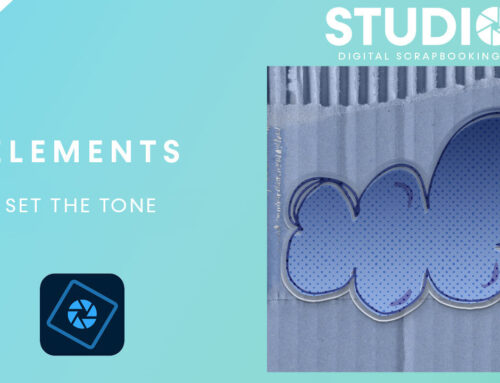
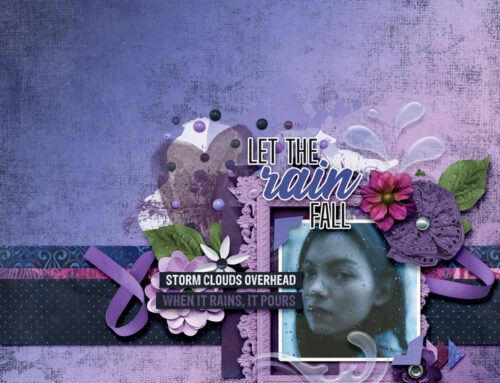
Thank you for this great tutorial and the specific step-by-step instructions on how you achieved your final effect. I love quick and easy, with fantastic results!
Thanks for the tutorial and the links, love the final effect.
[…] Using Photo Textures to Bring out the Drama – 1 freebie(s)? […]
Such a great tut! & I love the outcome!