I love using Alpha Packs for title work. Both the style and the color of an alpha can help set the tone for a page.
Sometimes an Alpha Pack will include every letter of the alphabet in multiple colors; other Alpha Sets will include one set of letters in varying colors. It’s a designer’s choice when creating the Alpha Pack.
When using an Alpha Pack where the color choices have been made for you, you might find that neighboring letters are the same color in certain words. When that happens, here’s an easy fix!
In this example, I would prefer that the “m” and the “i” be different colors. Here’s a quick way to make that change:
1. Create your title with the Alpha Pack of your choice.
2. Open the Kit Preview that you are working with, and let it reside next to your title document.
3. I am using Photoshop CC2015, so my screen shot may appear different from yours, depending upon the version of Photoshop you are using. Double-click on the “i” layer, to bring up the Layer Style Options box.
4. Tick the Color Overlay box on the left to open the Color Overlay options on the right (#1) below).
5. Click in the Color Box on the right to active the Color Picker (#2) below.
6. Go to the Kit Preview, and sample the color you would like to use for the letter “i.” (I chose the green color from one of the ribbons.)
7. While still in the Color Overlay Options box, set the Blend Mode of the Color Overlay to “Overlay.” (#3 below). Click OK.
You will see the Color Layer applied as a Layer Style, when you look at your Layers Panel.
That’s better!
Photoshop Elements Users: You can accomplish the same result, but need to follow a different path:
1. Duplicate your letter and have the duplicated letter on the layer above the original letter.
2. Select the duplicated letter by clicking on the layer thumbnail while holding down the Control key.
3. Go to the top menu bar: Edit > Fill Selection.
4. In the Contents box, choose “Color,”; then select the color you would like to use when the Color Picker opens. Click OK
5. Change the Blend Mode of the duplicated layer to Overlay.
6. Merge the 2 layers, and that’s it!
This simple technique works with any type of element, although depending on multiple factors, it will work better on some than on others. So experiment when you need to change the color of something, and see how this technique works for you!
Credits: The Alpha Pack used in this tutorial was from House Rules, a part of the Family Coordinated Collection.
The $1 per Pack sale ends October 15th!
If you would like to keep this tutorial on your computer for easy reference, you may download a PDF here: Quick Recolor Tip
If you are a visual learner, you can view this tutorial on SnickerdoodleDesigns You Tube Channel and on theStudio’s You Tube Channel.
Please head over to YouTube and take a minute to Follow both channels. Each Channel will have some exclusive videos, so by following both channels, you will be sure not to miss a thing!



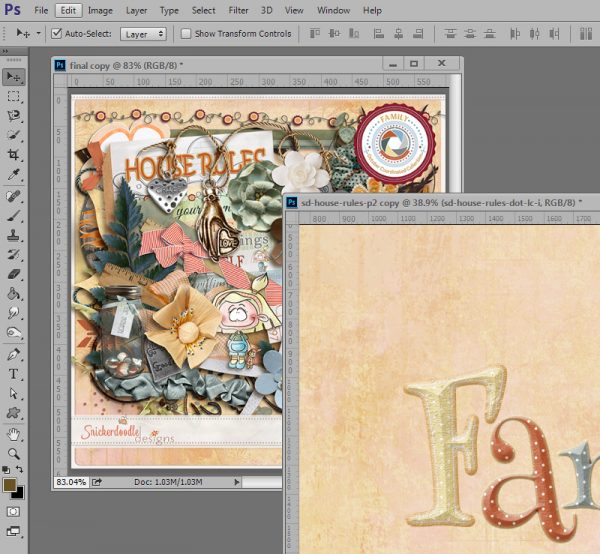
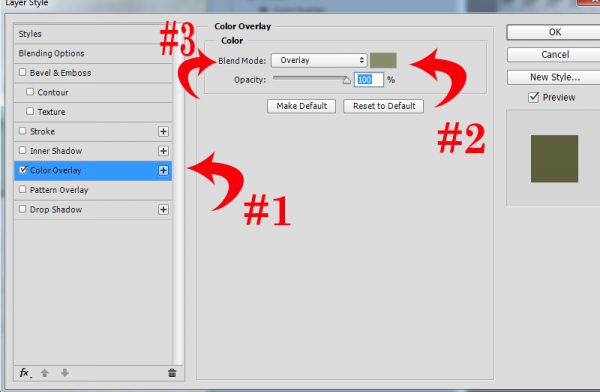
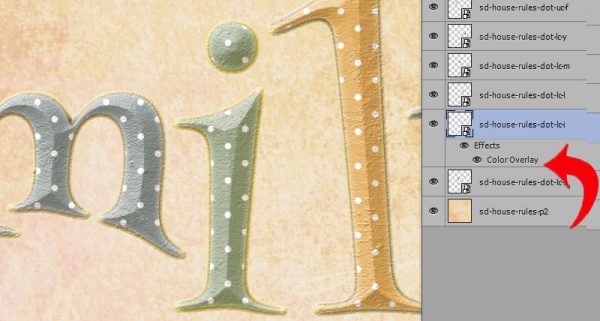
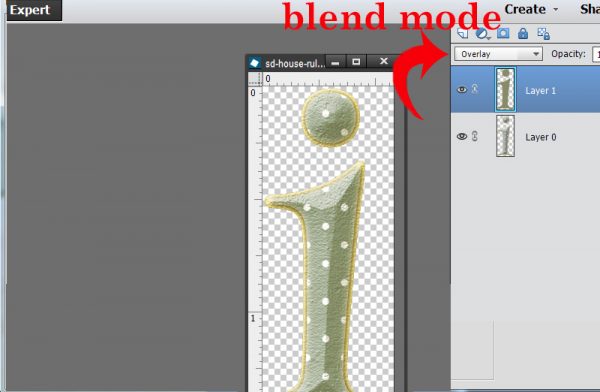
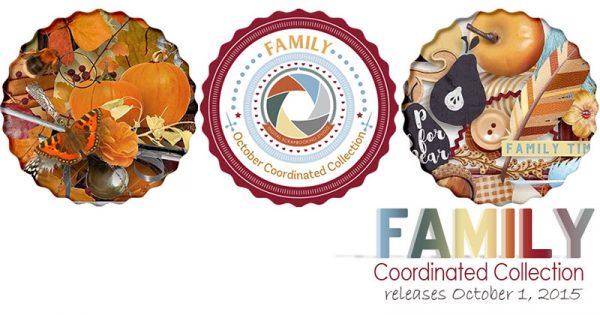



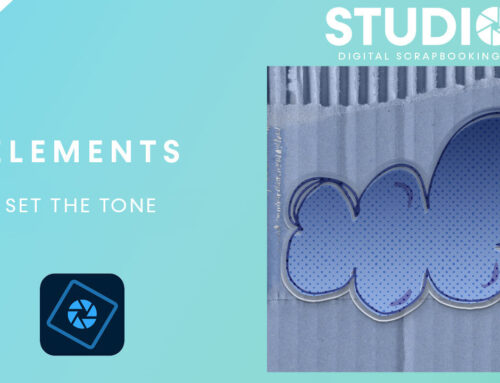
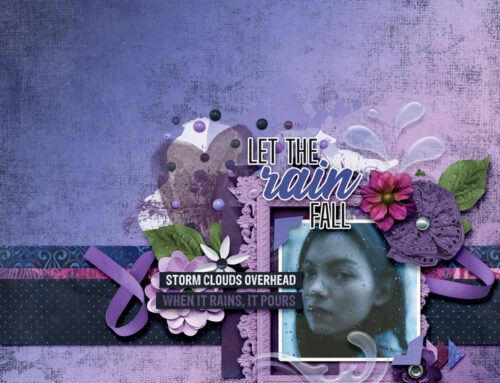
I have recently come across this working out how to change a colour of something I was doing, it is a very handy lesson to have learnt. Thanks for the reminder.
OH! Wow! Whoda Thunk! That’s just so easy. What a great tip/tutorial. Karen. THANK YOU!
Yes very handy tip, many thanks!
[…] Blog Post: A Quick Recolor Tip Latest YouTube: How To Use Alpha Sheets Hot Topics: Ribbons, ribbons, ribbons.. cu4cu license. New […]
Thanks, ladies. Sometimes simple things can be JUST the thing!