Hey! It’s Ann, back with a quick overview of one of Procreate 5X’s new adjustment tools — halftone. Before 5X, users could only apply an adjustment to an entire layer. Now, adjustments can be applied to selected spots on the canvas using Apple Pencil. For this layout, I used halftone for a subtle texture on the page.
First, I add the layers to my canvas then tap to activate the layer I want to work on.
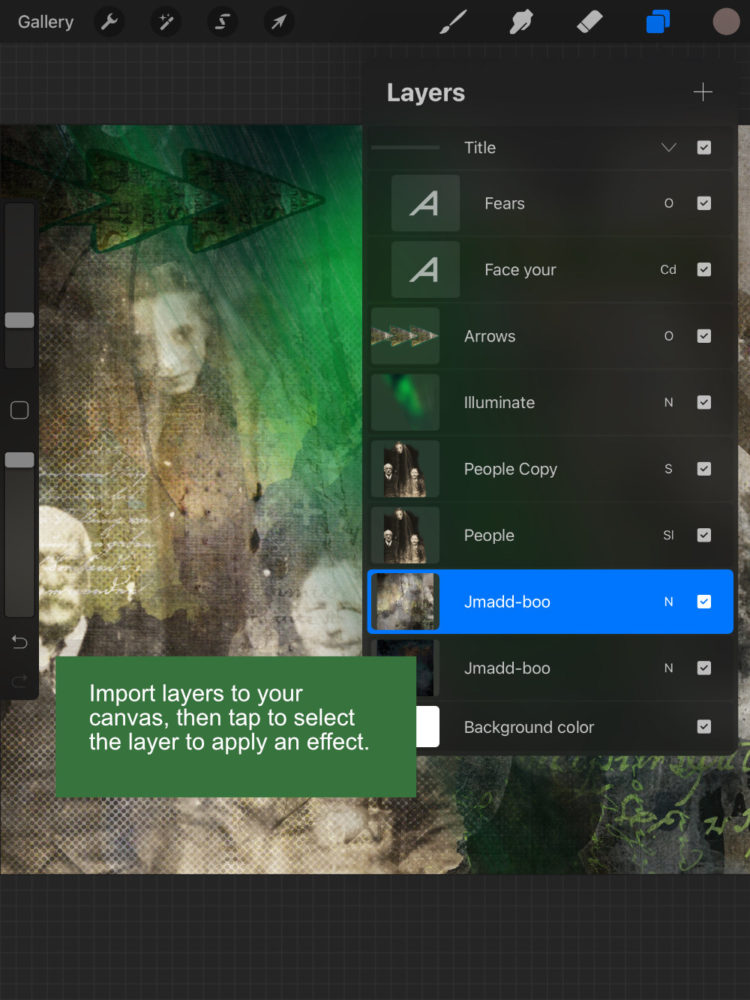
Next, I open the Adjustments menu, tap Halftone, and select Pencil.
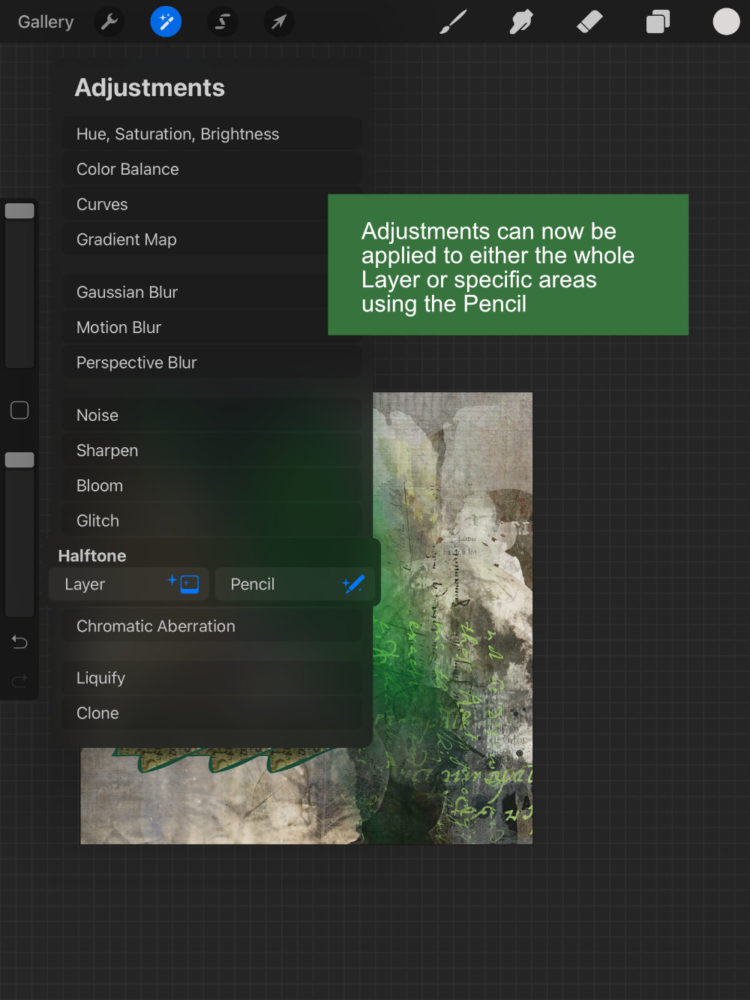
Notice the Brush tool now has stars around it to let you know you’re in adjustments mode.
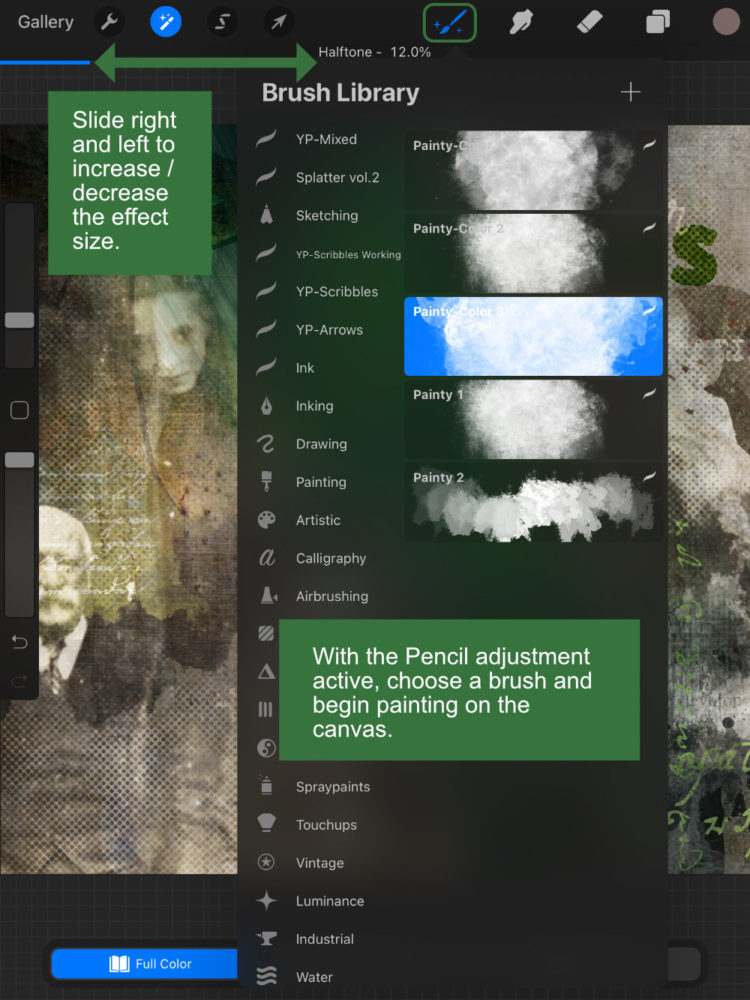
Choose a brush, then begin to paint on your canvas. You can choose 3 modes for Halftone – Full Color, Screen Print, or Newspaper. Slide left and right to increase/decrease the size of the effect.
Tap once on the canvas to apply the changes after you’ve painted. Or, you can Undo, Preview, Cancel, or Reset.
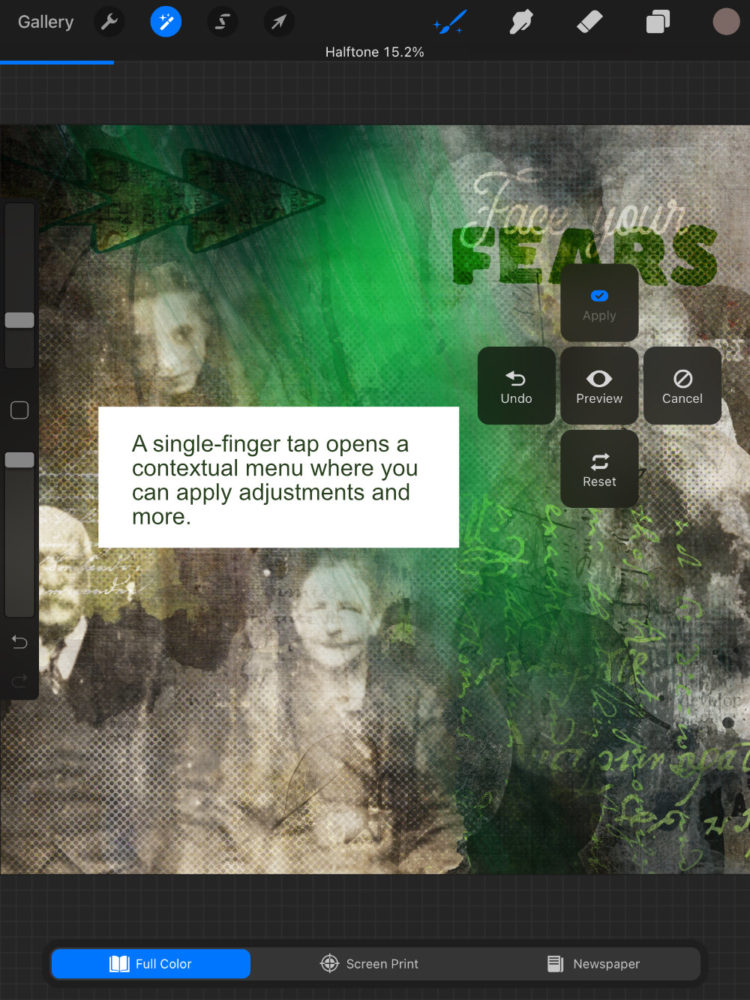
I liked the darker Newspaper effect for this layout, combined with a soft, textured brush. As always, you can go a million ways with these effects. Experiment!


Stay tuned for more tips for scrapping on the iPad.

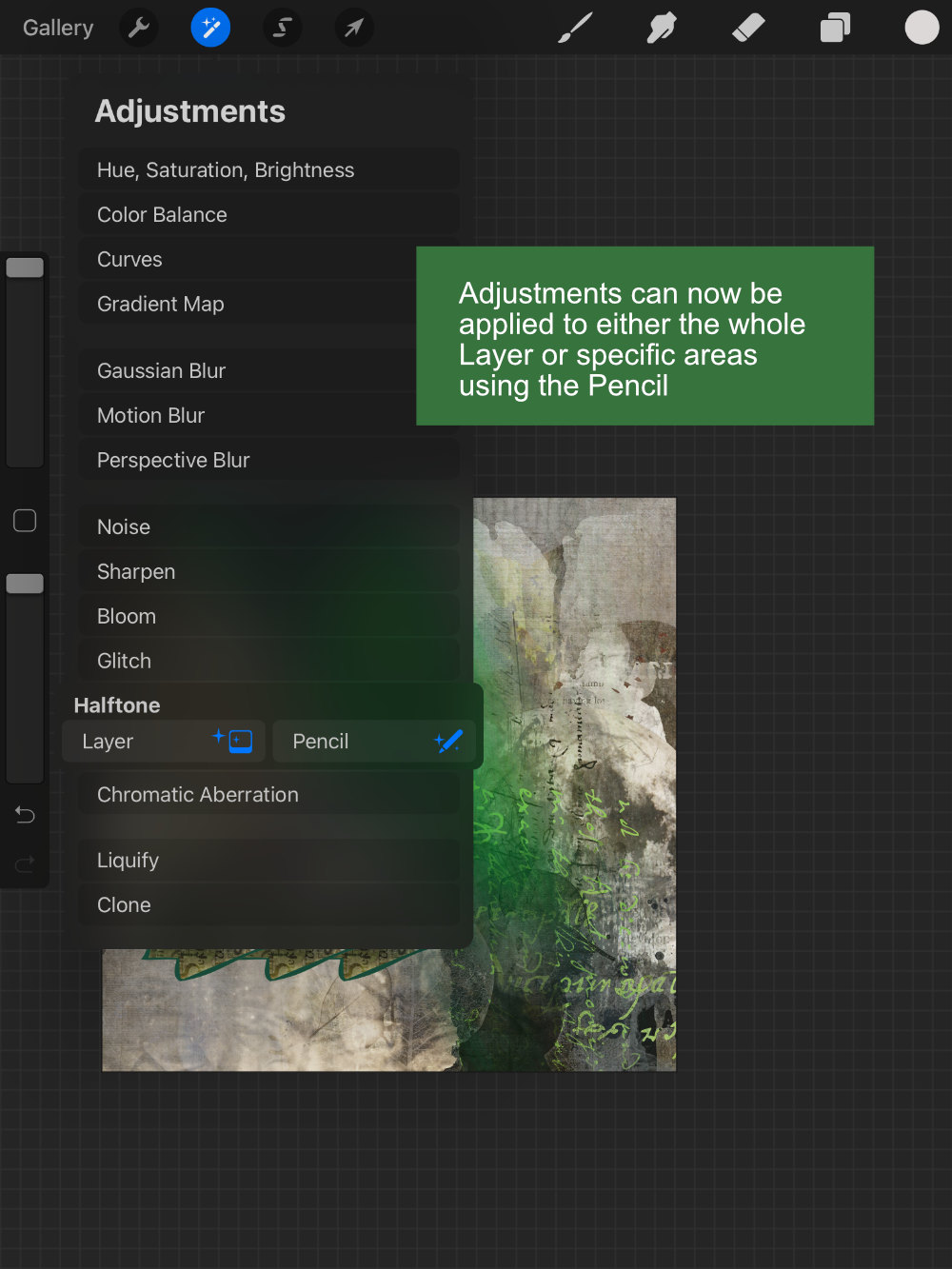



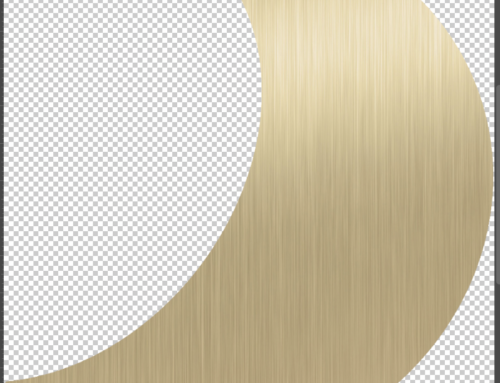

[…] desaturated areas of the figure’s hair using the Pencil Adjustments Tool, bringing the saturation all the way down. Note the sparkles next to the brush button that tells […]