Today is a fun little Quick Tip using a paper and a brush. If you’ve been playing along with our LAD: Winter Whites, you may have picked up Schwarzwald Designs FREE Winter Brushes earlier this month. I’m using one of those brushes today, but you can use any brush with this technique.
My background is by Schwarzwald Design (LAD Prize January 12). For my paper, I’m using a wonderful paper by Lara’s Digi World included in the AnthologyFLEX Artsy Simple Things.
- Make sure your brush is on it’s own layer
- Shortcut for a new layer = Shift + Ctrl + N
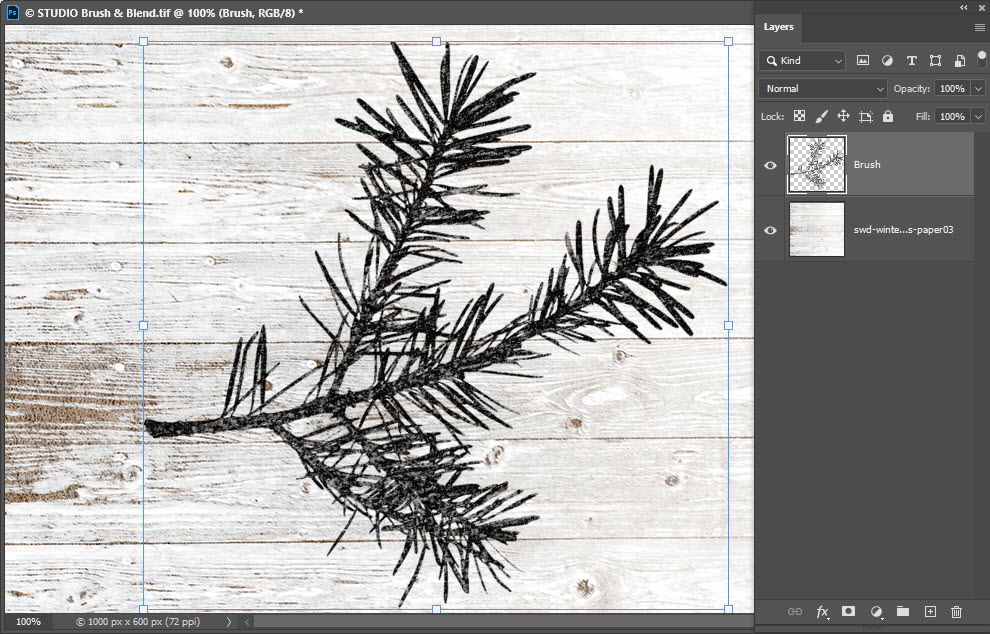
Brush is swd-winter-pine-02
- Drag & drop any paper into photoshop
- Place it above your Brush layer
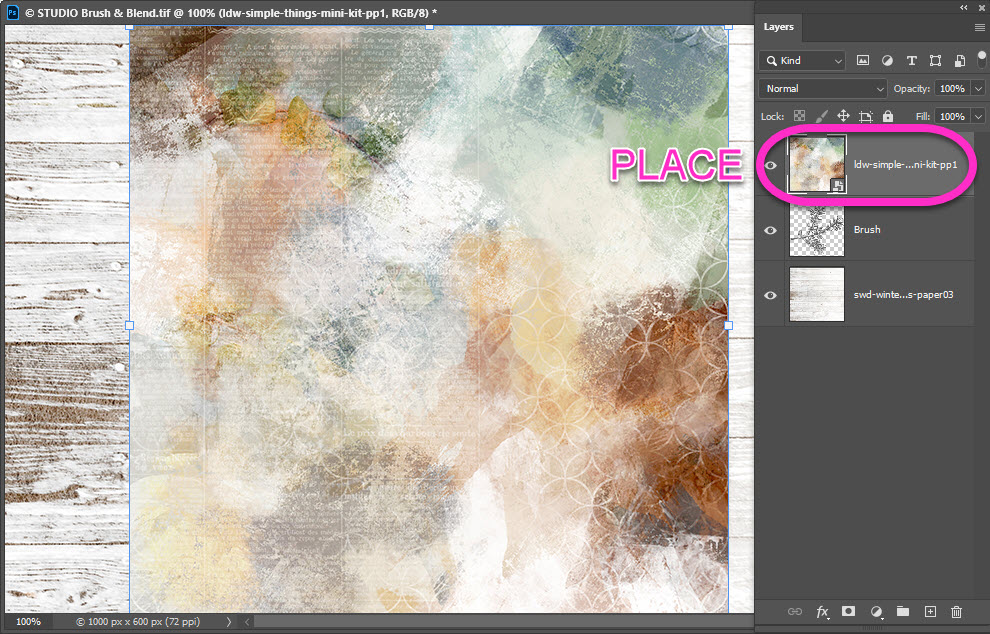
- Click on your new paper layer
- Right-Click and choose Create Clipping Mask
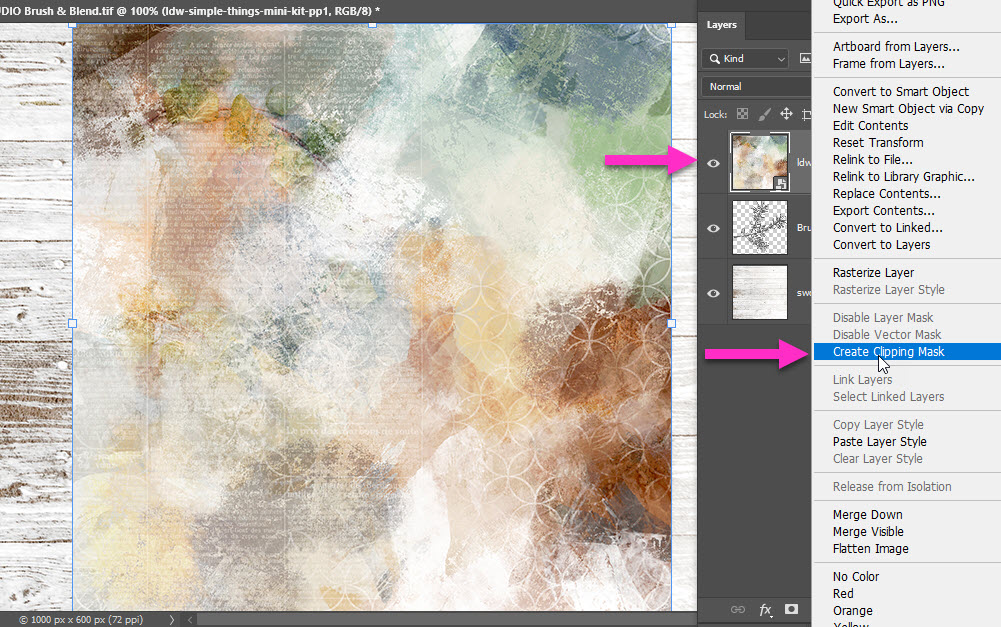
- Select (click) on both the brush & the paper layer
- Click Ctrl + e to merge both layers
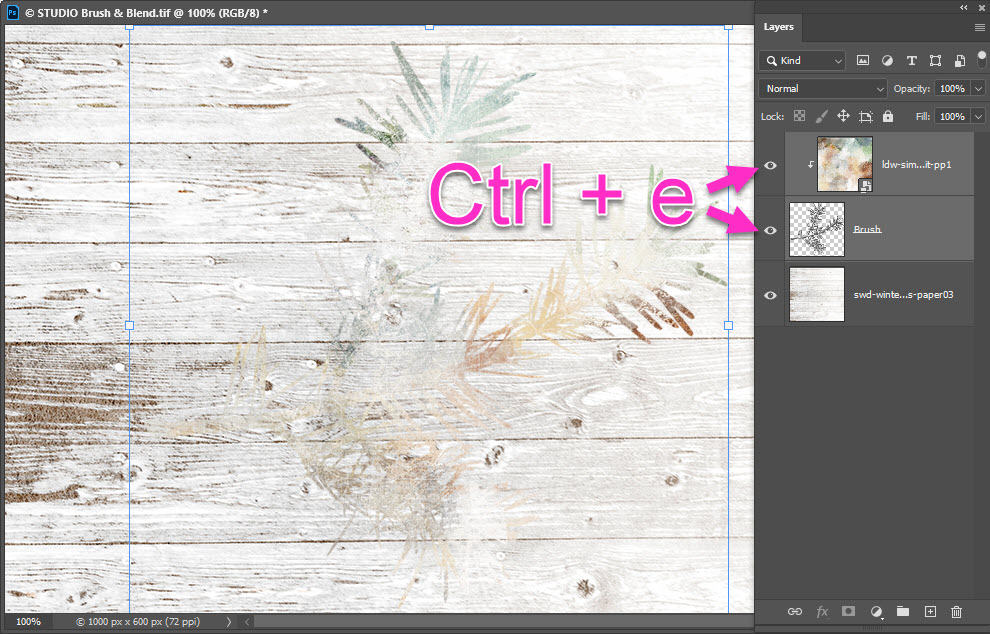
- Select your new, merged, layer
- Set Blend Mode to Linear Burn
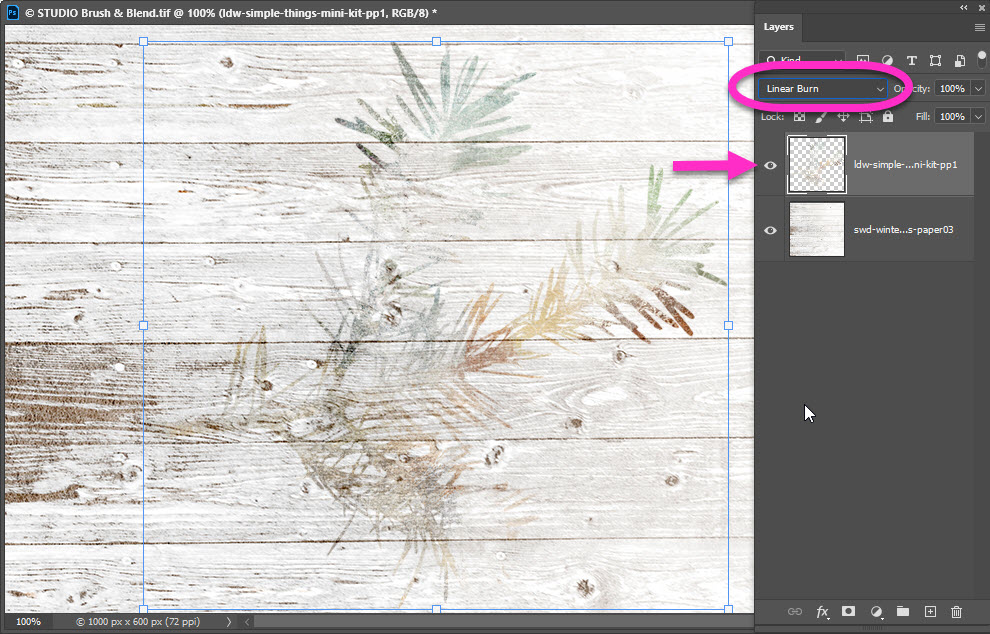
That’s it! You can play around with the Blend Modes for different effects. For extra fun, duplicate your merged layer & set it to a different Blend Mode than your original copy. Try different papers, different backgrounds for completely new & fun looks.
If you are interested in how photoshop Blend Modes affect the pixels in your images, head on over to Adobe itself for the explanation. You will find a complete list of definitions & effects, as well as a visual representation of each Blend Mode in action on the same figure.





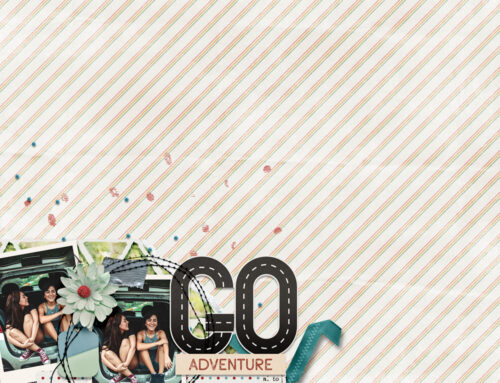
Leave A Comment