Have you ever had the perfectest element? Exactly what you need? Except there’s a but? Me. Too. Luckily with photoshop, elements, and most other photo editing programs you can quickly & easily recolor an element. Here are three quick ways to do just that.
I really wanted to use the footsteps elements from Schwarzwald Design (ahem, also known as me) in my layout. They symbolize both my journey to California, as well as my hike that day. However they were barely visible with the paper I choose (also by me). And I really wanted that bright, happy orange not any other paper!
- Paper, journal card & footsteps from the Big Moments Mini by Schwarzwald Design
- Background paper & balloons from the Big Moments Mini Kit by Aimee Harrison
Note: all of these papers & elements will be given out as free prizes during our LAD: Big Moments
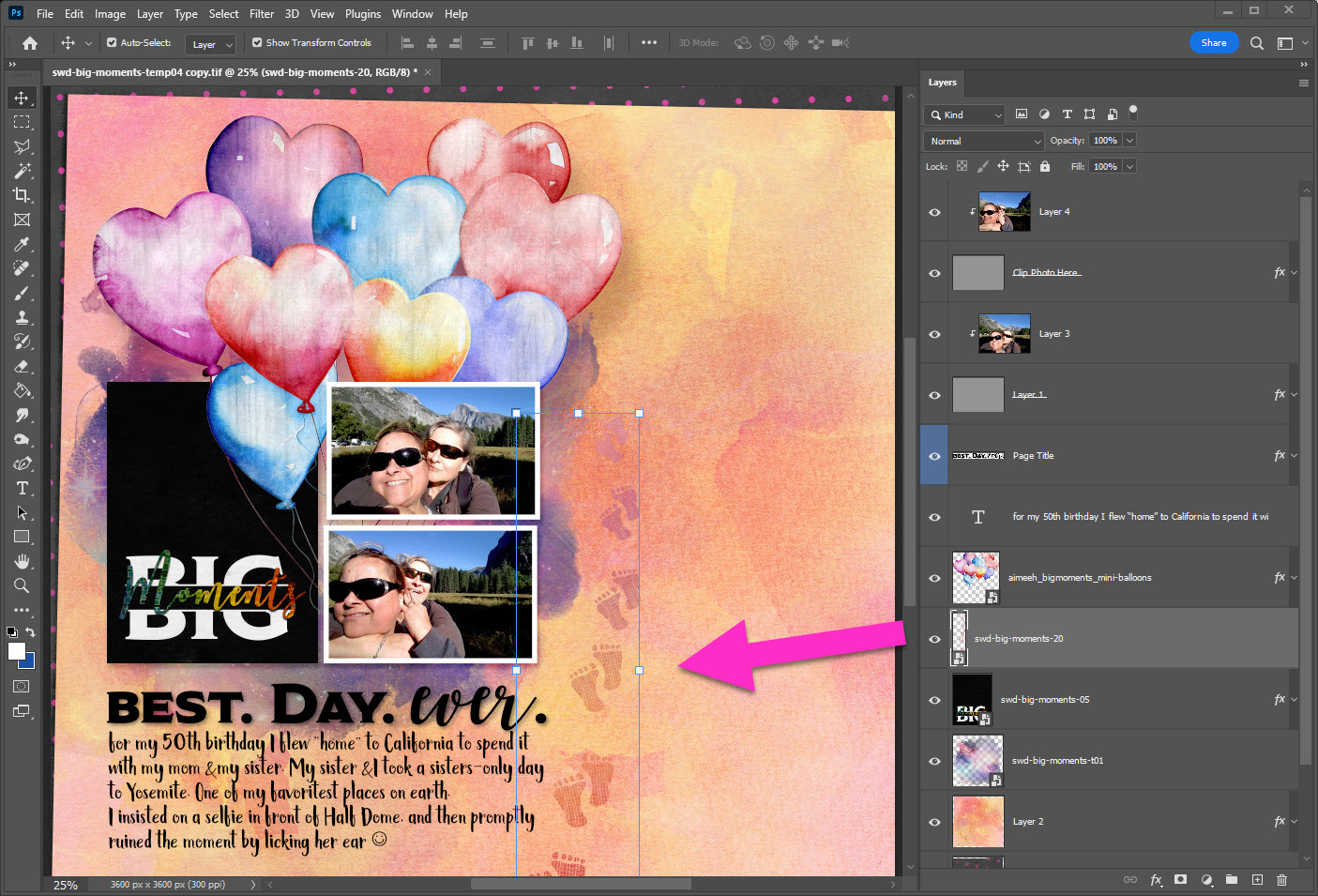
The original, unrecolored footsteps
Recolor with a Clipping Mask
One of the easiest ways to recolor any element is by using another paper & applying a clipping mask. This works in almost any program, but I’m working in my trusty Photoshop today.
- Choose a paper, here I’ve chosen one of the Big Moments Solid Papers by ButterflyDsign
Note: this is free for all our LAD SUPERsize members right now - There are additional Big Moments coordinating solids on sale in the store:
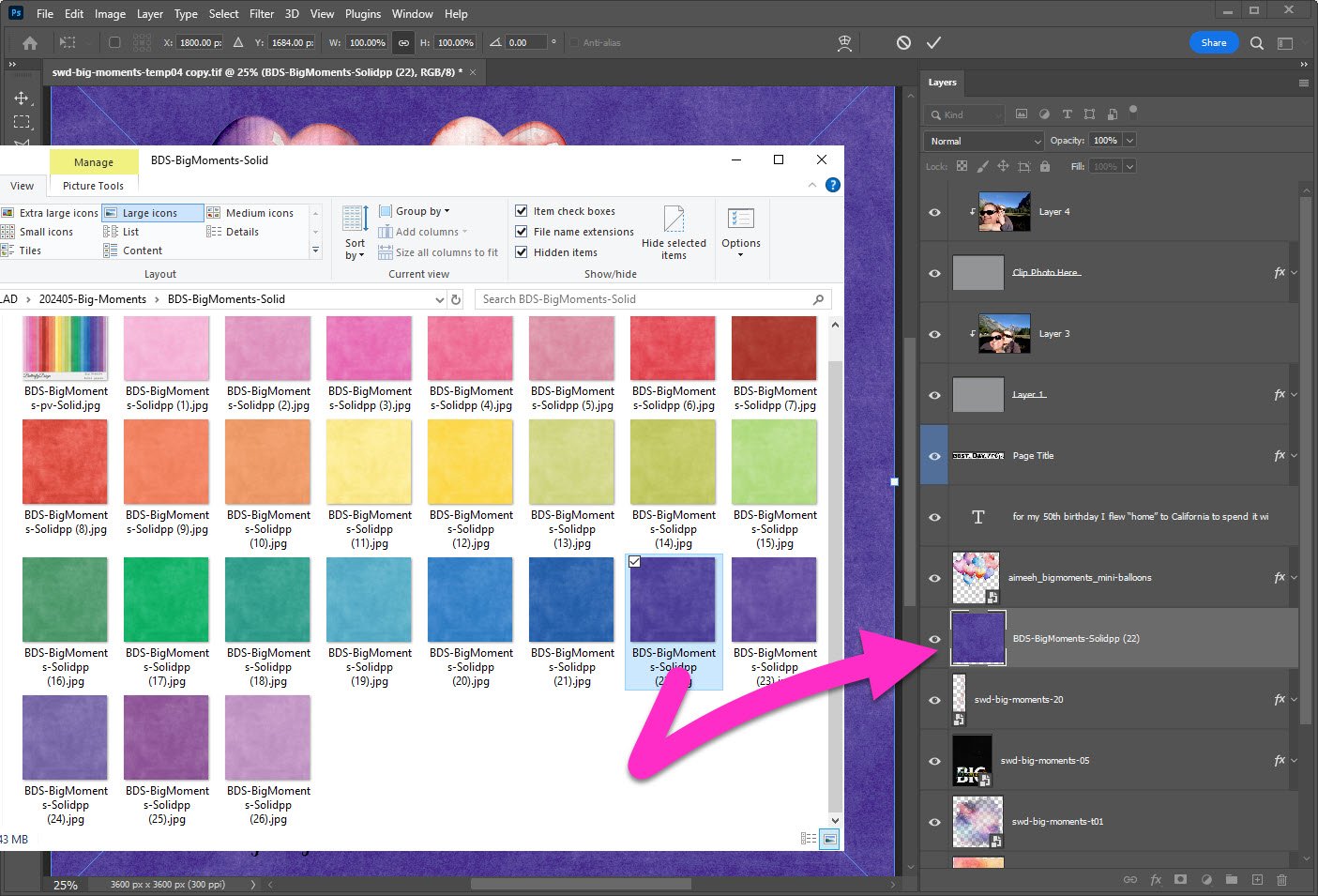
Drag the new paper into your workspace
- Drag the paper into your workspace
- Make sure it’s the layer above the element you want to recolor
- Click “accept” to continue
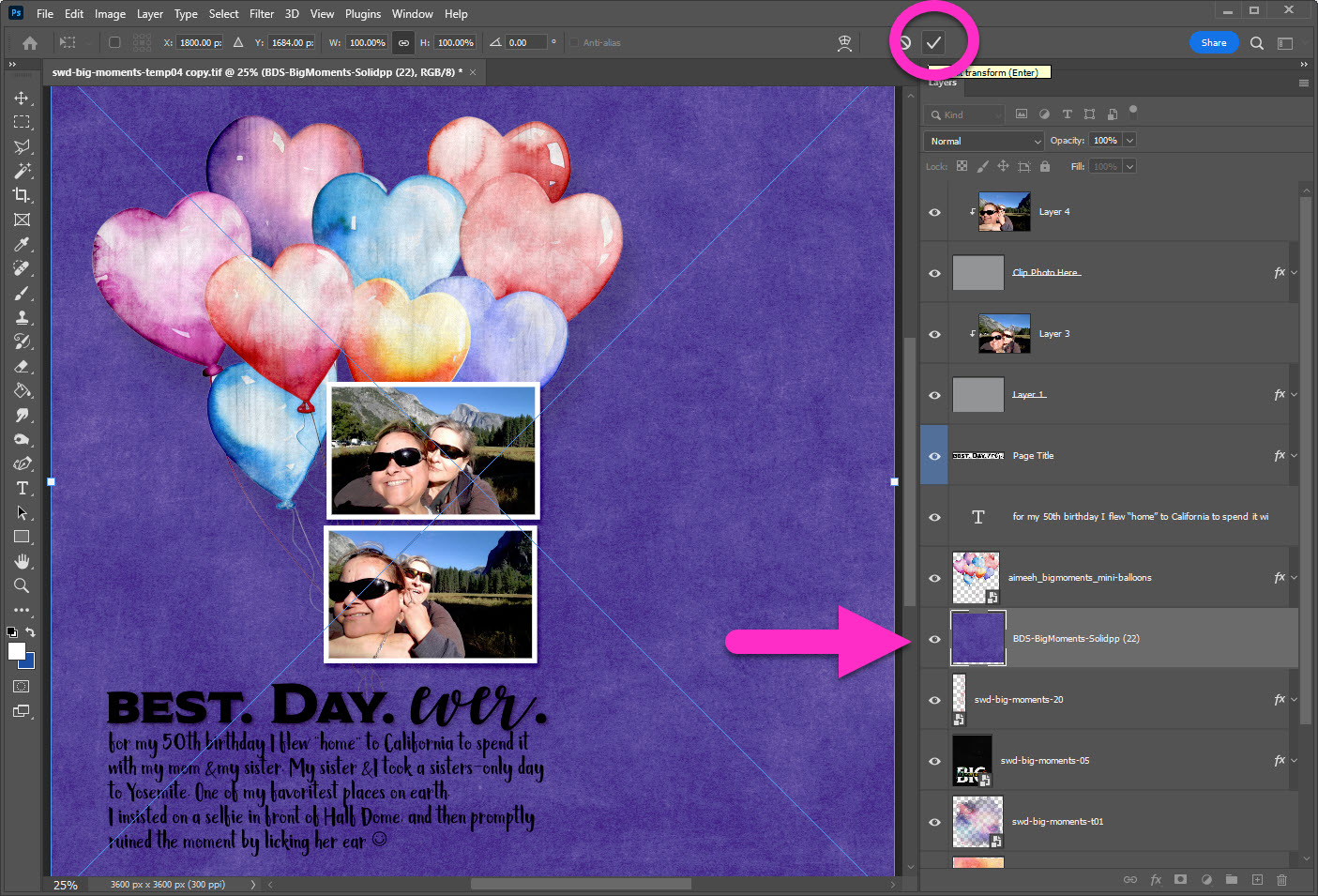
Click the Accept checkmark
Making sure you stay on the new paper layer:
- Right-click for the pop-up menu
- Choose Create Clipping Mask
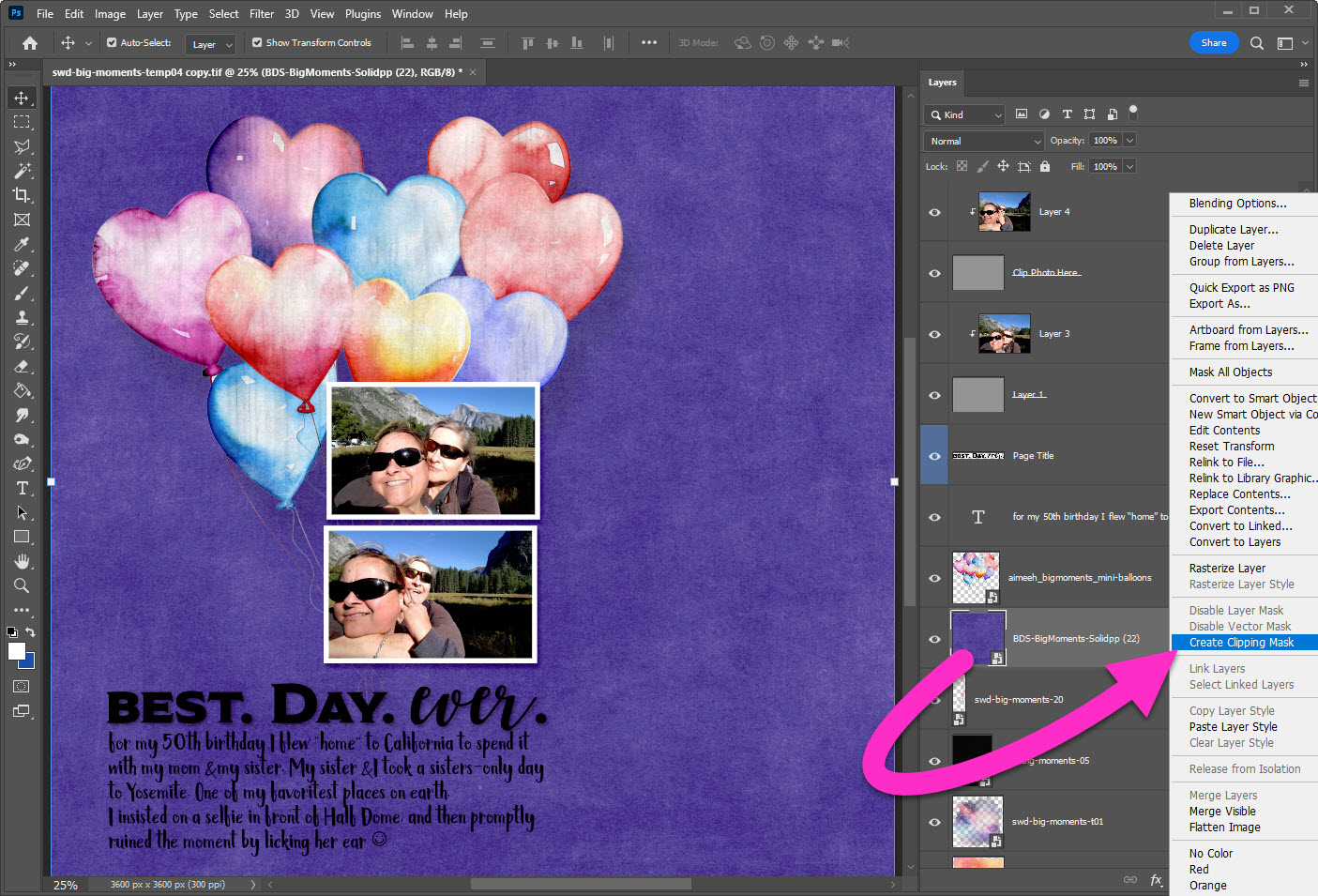
The Fastest Way to Recolor
The absolute fastest way to recolor is to apply a style. Any style will do, but today, in honor of Monday’s Big Moments prompt, I applied the Studio Beach Writing style. You can still pick this up free on our blog: How To: Write in the Sand
- Make sure you are on the element to be recolored
- Click on the Style
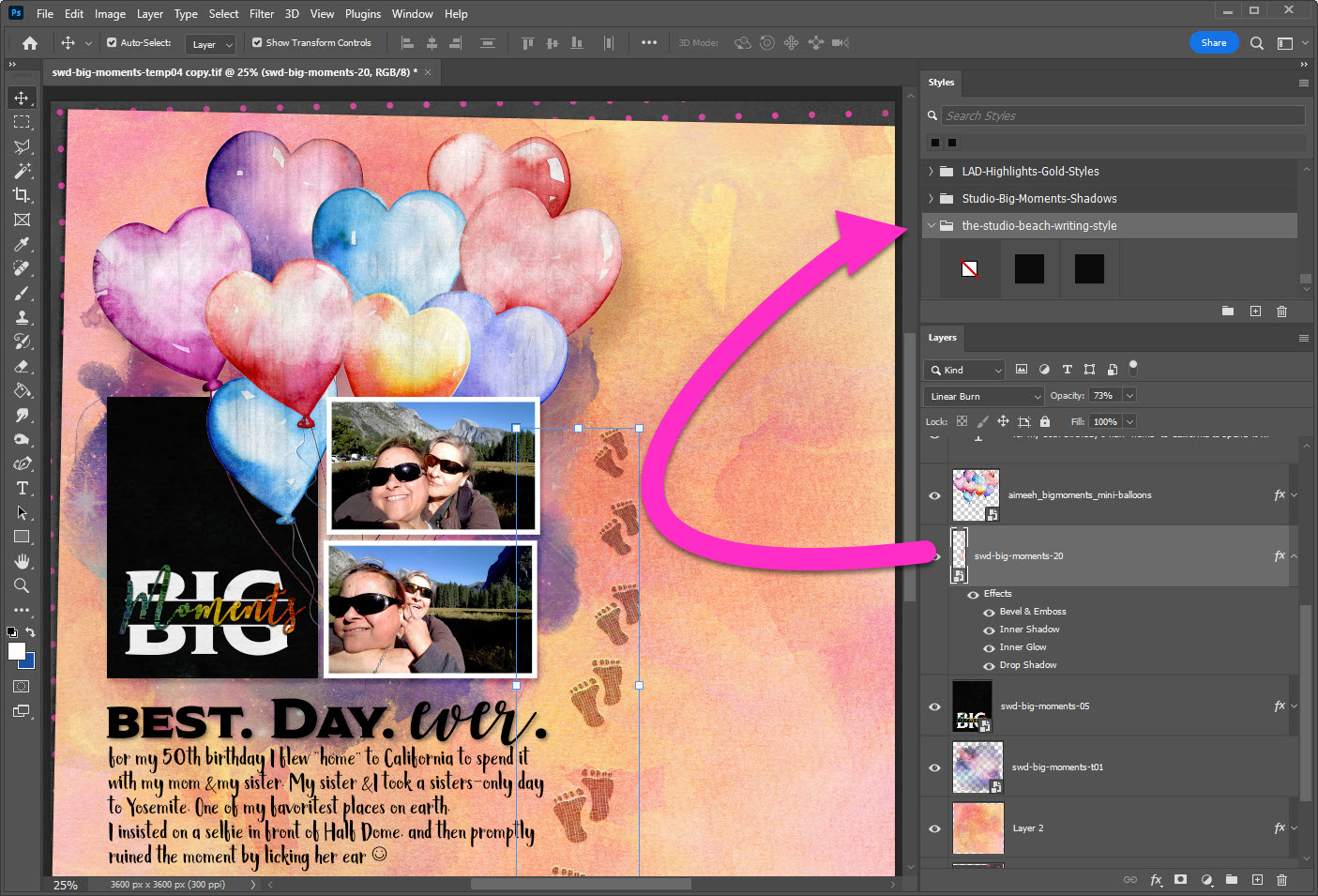
Recolor with a Color Overlay
You can also quickly & easily recolor just by using a solid color. Either as a solid color layer & a clipping mask (just like with a paper, above) or using the Color Overlay feature in Photoshop, Elements, Gimp, etc.
- Make sure you are on the element to be recolored
- Right-click and chose Color Overlay
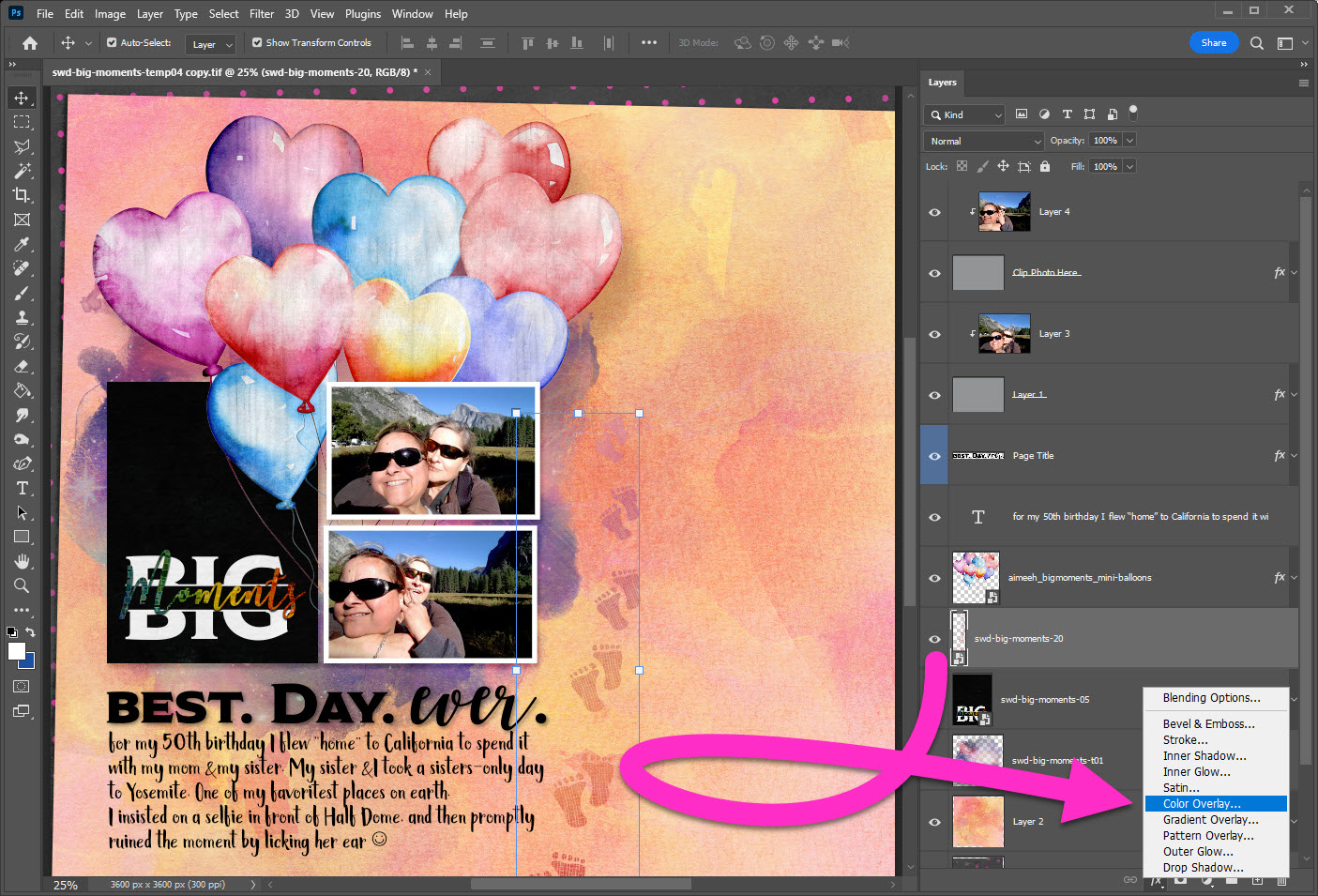
You can choose any color you’d like. I picked black.
- Choose the little color square next to Blend Mode to set your color
- Set Blend Mode to Normal
- Click OK
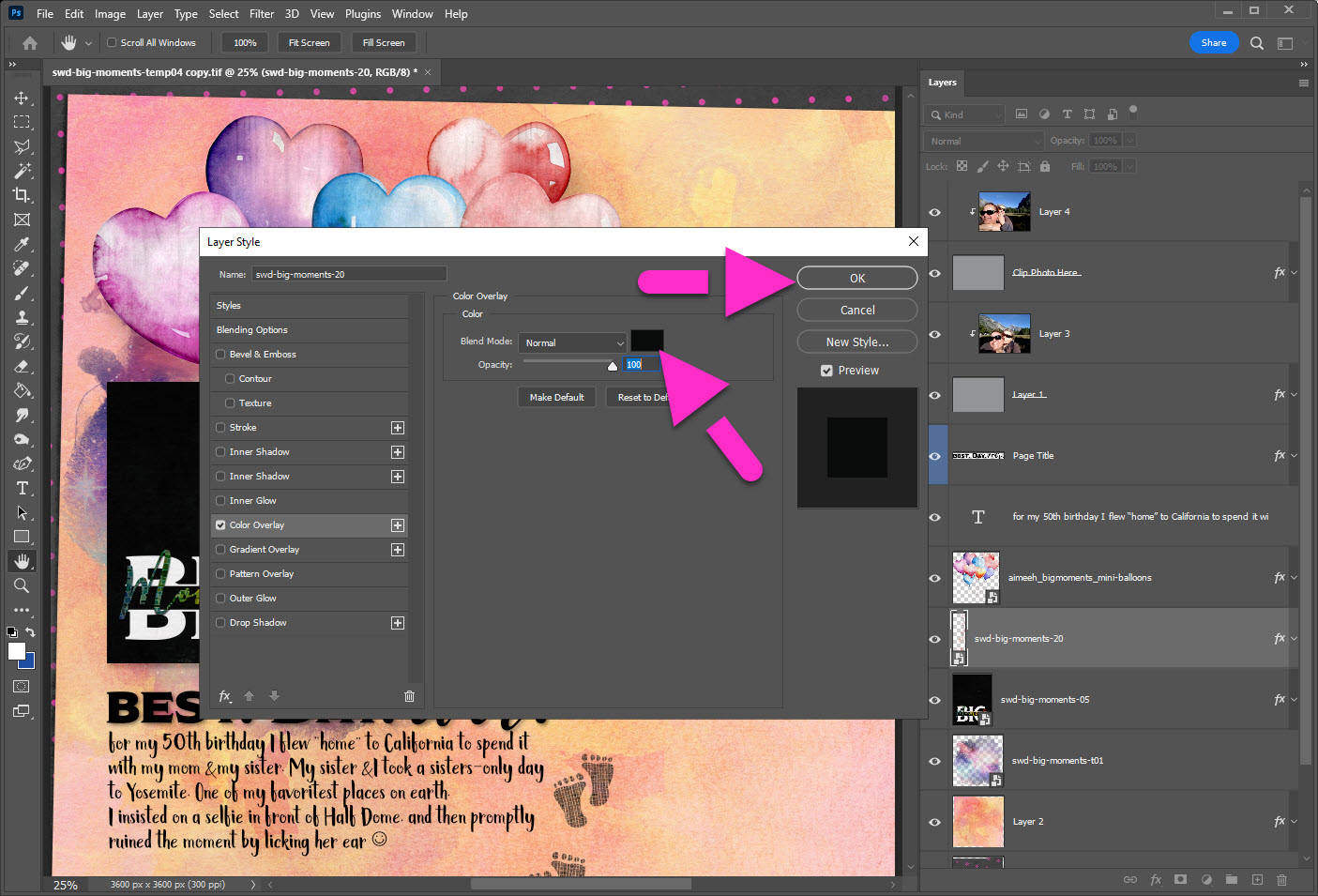
The Color Overlay is what I choose for my final layout. Choose what suits you!
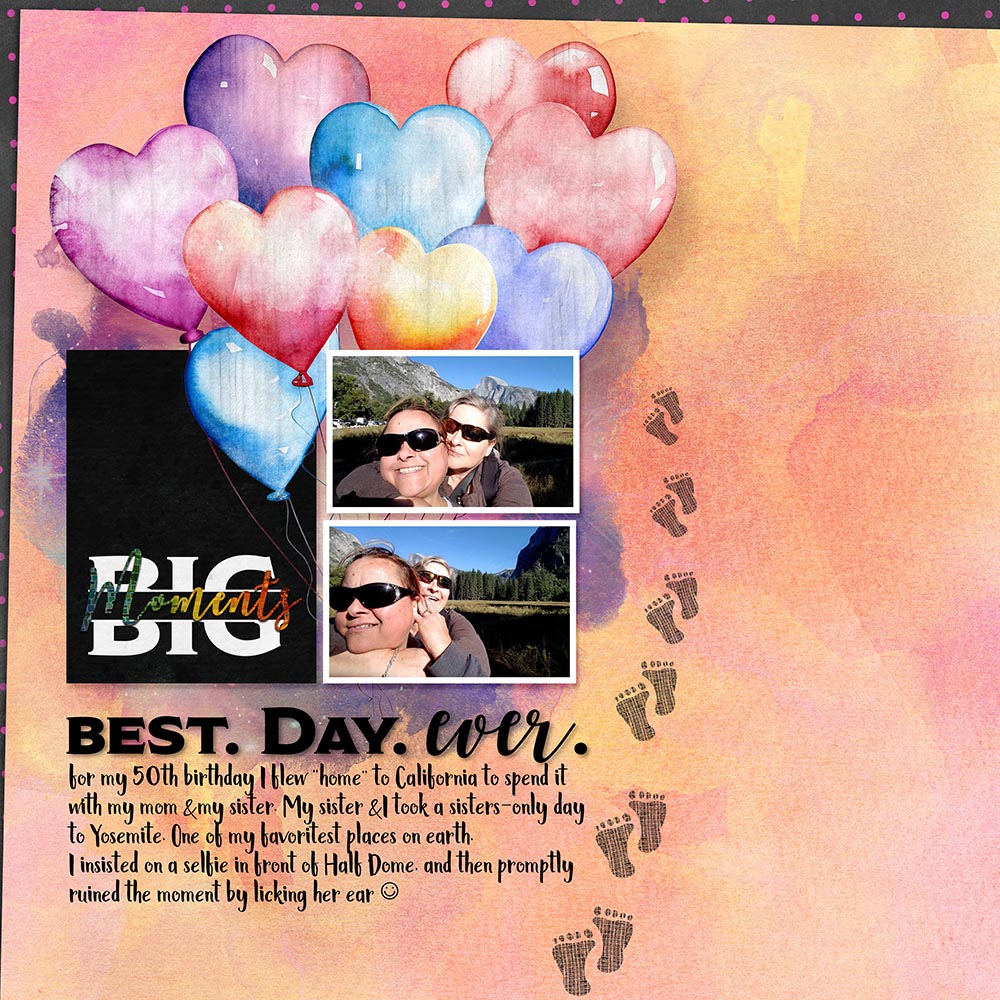





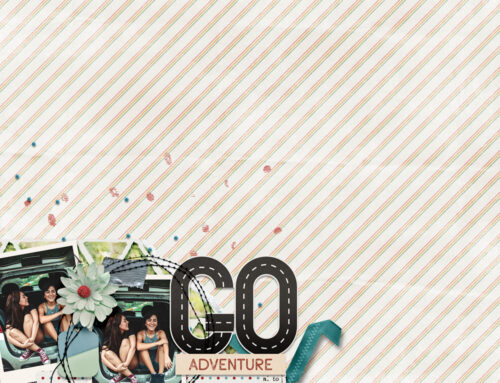
Thank you so much Toiny.
Hmmm thanks Toiny, I wonder if this has anything to do with Day3 – lol