Earlier this week I did a very well received Quick Tip: Templating, I thought I’d also pull out a more Artsy style template and walk you through how-to template one of these. In essence, we will be layering each element without shadows. Or, creating a 2D layered page.
TL:DR (Too Long: Didn’t Read) = just drag in artsy bits & taDA! Done! It’s super easy. It’s super fun.
I’m starting with one of Jen Maddocks Designs templates. This is the bonus template that comes with the April Artsy Anthology: Embrace the Journey by PapierStudio Silke. Some people love Guides, I’m not one of them. They are simple to turn off, if you know where to find the off button.
- Click on View in your top dropdown menu
- Click on Clear Guides
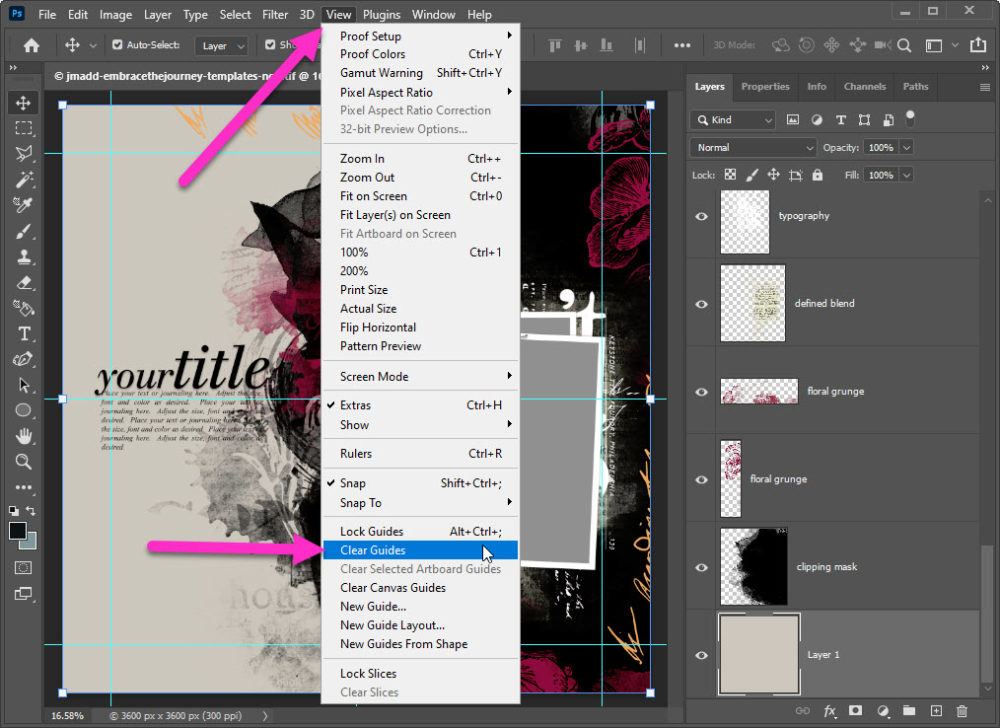
In my Quick Tip: Templating, I talked about how I love to turn my eye icons red, I’ve already done that here. I’m a sucker for blue, so of course dragged in Silke’s blue background paper.
- Drag in background paper
- Drag in photo
- Right Click on photo layer
- Click on Create Clipping Mask
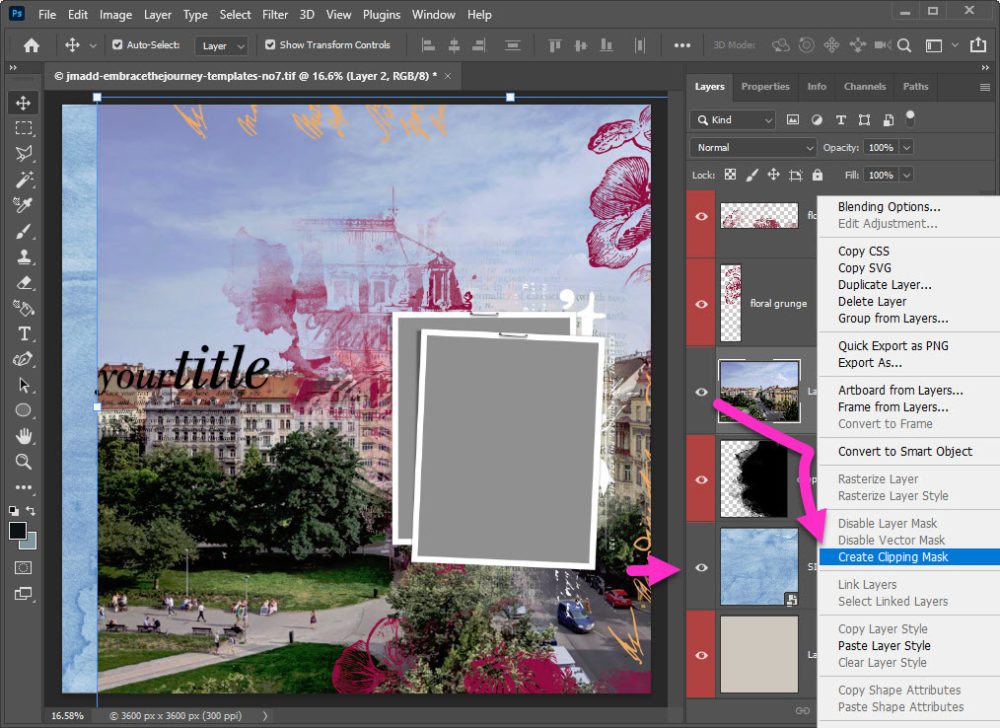
Jen adds tons of detail to her templates, honestly you can use exactly as-is and be done in a jiffy! But. I’m picky with my styles & colors. For this layout I am avoiding florals, so I’ve turned off both her floral grunges and added one of Silke’s accents instead.
- Click eye icons to turn off floral grunge layers
- Drag new accent & place
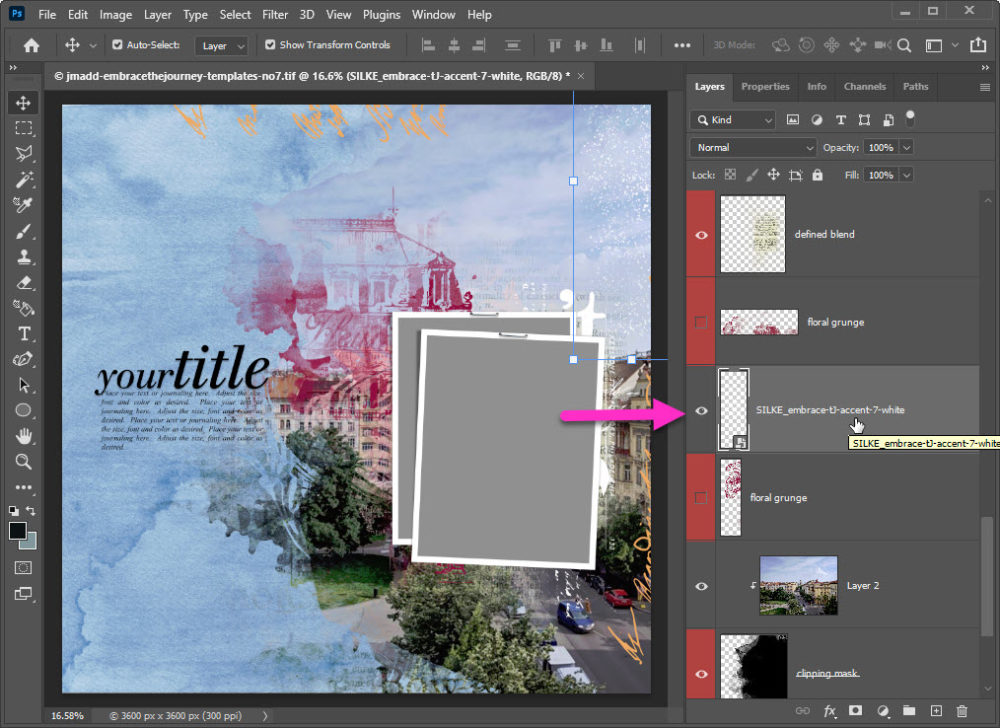
I also replaced Jen’s ornate grunge element, not because I didn’t love it, but because I absolutely needed to use Silke’s transfer. I do love Jen’s typography accents, they just need a color change. My favorite way to change colors in templates is to simply clip a paper from the kit I’m working with. This ensures all my colors match on my layout, because the Designer already did that hard work for me.
- Turn Off ornate grunge eye icon
- Drag in Silke’s architecture transfer
- Drag in kit paper
- Make sure you are above the typography element
- Right Click to Create Clipping Mask
- Duplicate paper
- Drag/Move above the 2nd typography element
- Right Click to Create Clipping Mask
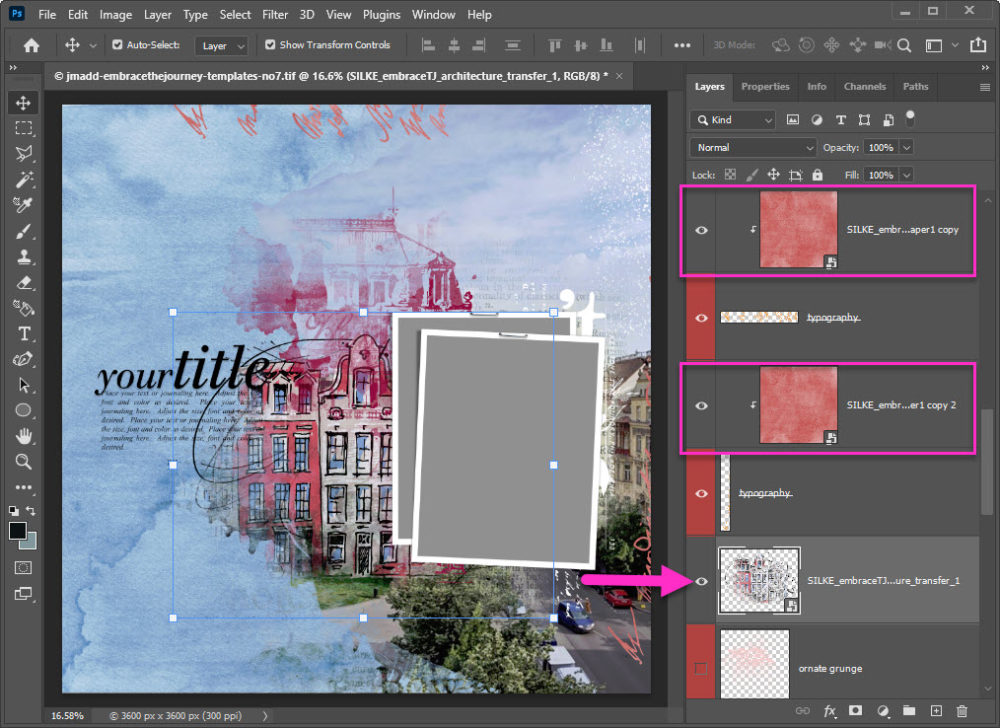
I do love Jen’s architectural grunge. It’s the perfect companion to Silke’s architectural transfer. But. It needs a different color & a different location.
- It’s easier to Drag/Move Silke’s architectural transfer above Jen’s architectural grunge
- Silke has a gorgeous paper that will recolor that architectural grunge perfectly
- Drag in paper
- Right Click to Create Clipping Mask
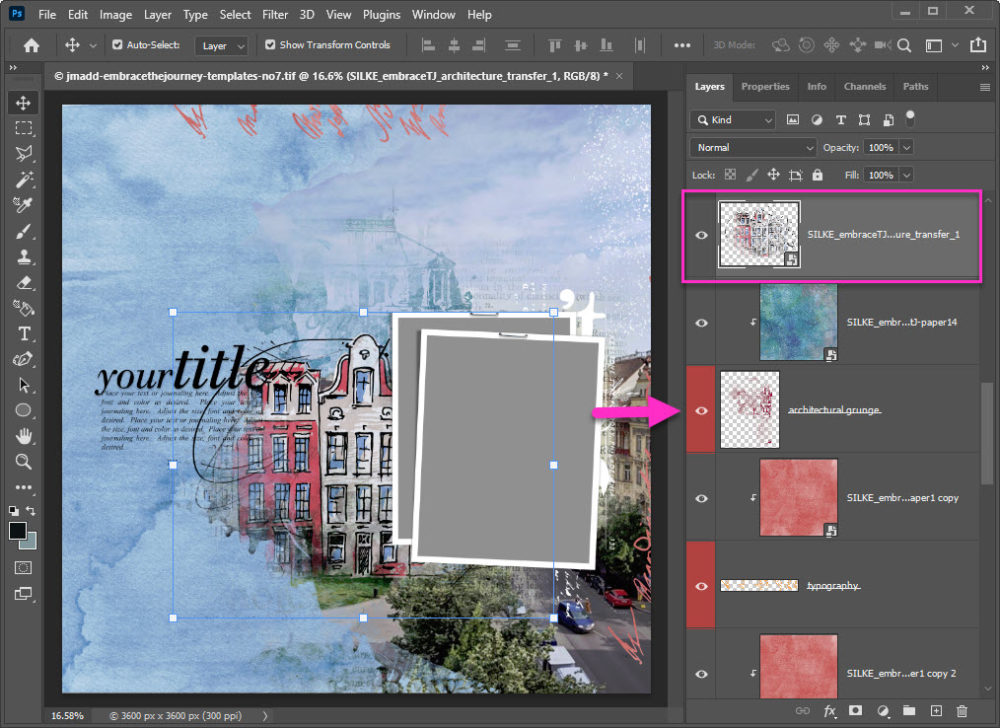
Note how fast & easy it is to layer all these 2D elements. I’m simply dragging in & replacing template elements, or creating clipping masks to recolor.
Jen’s template has both a title placeholder & journal box. I could type in a my own words, but sometimes the word art in a collection does the job much faster. Silke has some amazing word art in her Embrace the Journey collection! Perfect for this layout.
- Drag in Silke’s word art
- Drag in Silke’s word strip
note: a little cheat here, I added a slight shadow on the word strip
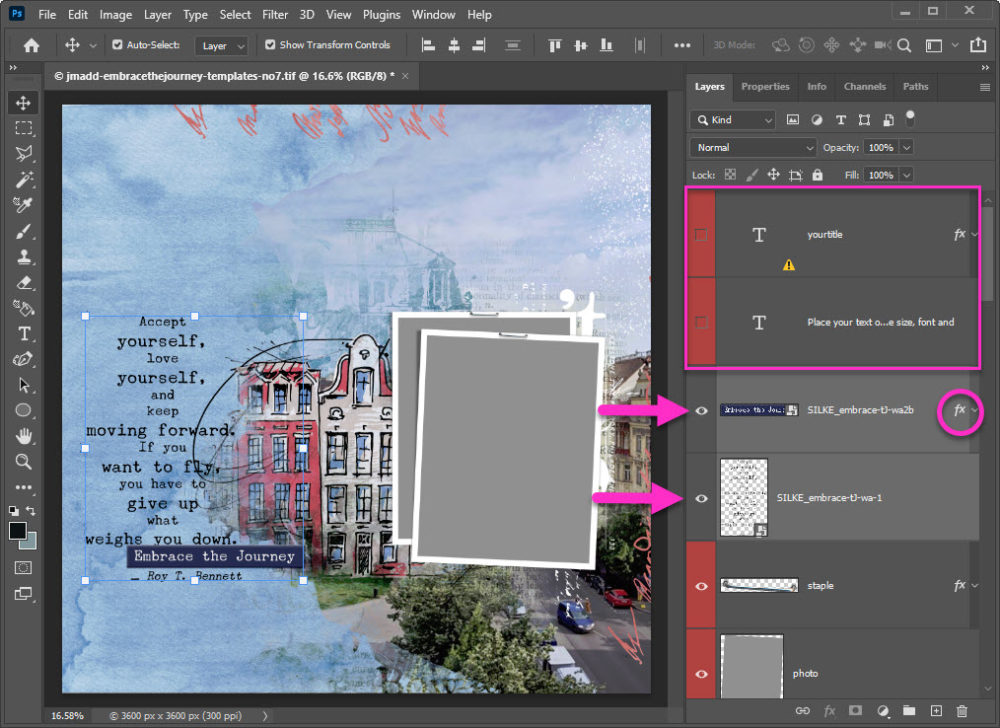
I’m using just one photo for the layered photo frames. I simply drag it in from my pictures folder above both frames. I’ve also added a couple more of Silke’s accents to balance my page.
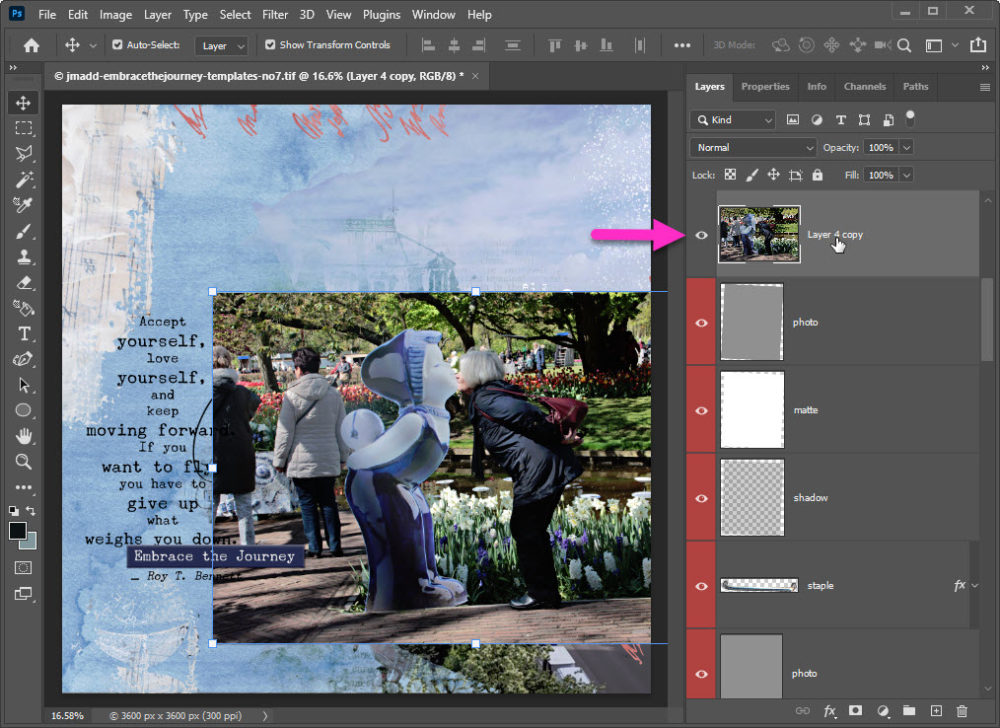
Jen already has layered photo frames in this template & I have two quick tricks to make the most out of this style of photo framing.
- Duplicate the photo
- Create a clipping mask with each photo
- Add a Curves Layer above the top copy photo
- Right Click on the top copy photo
- Click on Curves
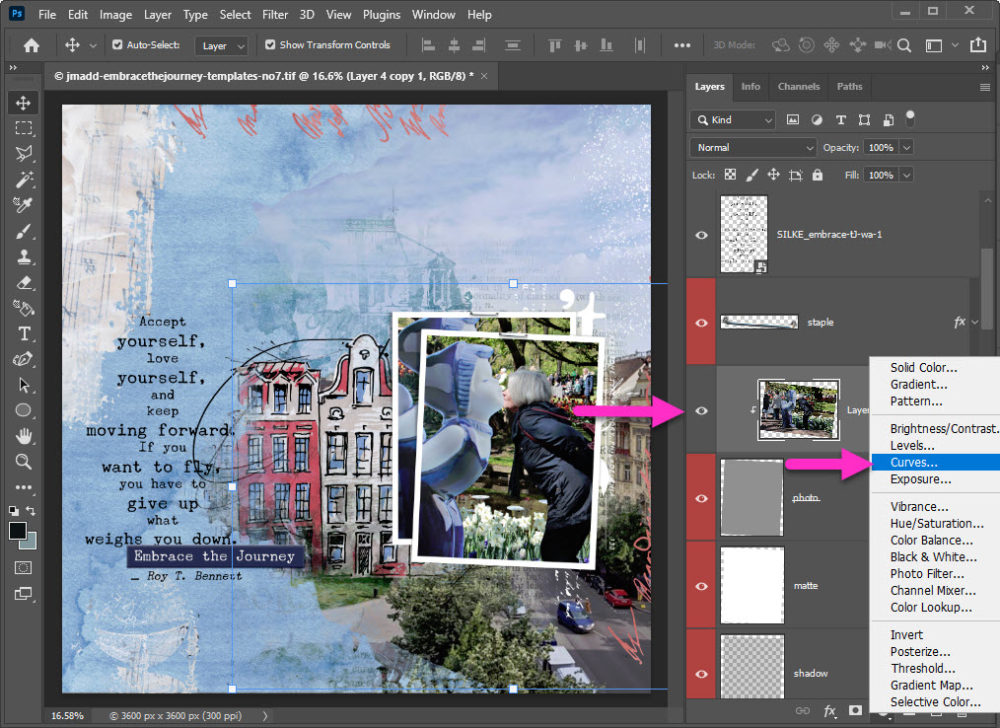
The Curves Properties box will pop up. I’ve dragged mine into my Palettes above my Layers Palette.
- Lightly drag the curves line up;
- by clicking on a point just above the middle; and
- Dragging up slightly
Note: dragging the curves up = adding light
- Right-click to Create Clipping Mask on the photo only!
Otherwise the Curves Layer will affect every layer below it!
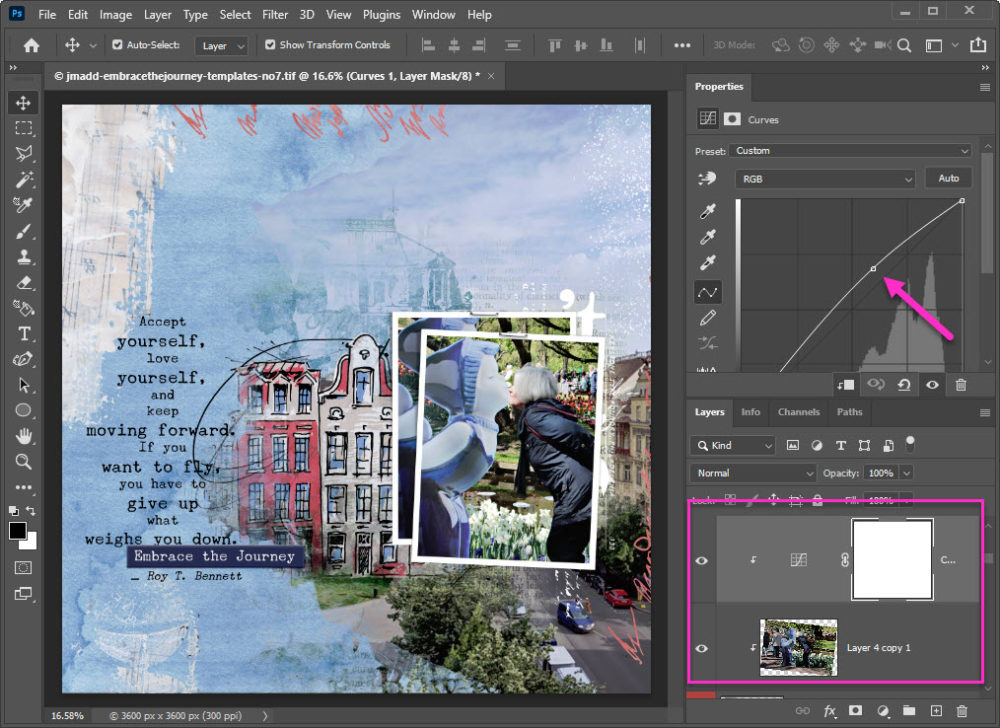
I’ve also scooted my lower photo a little higher & a little more to the left, between this & the lightening of my top photo, I’ve created a better visual of my layered photos. I’m off to continue scrapping with this amazing collection!
Our ANTHOLOGYFLEX is available until the 28th of every month. Each month you have a choice of Artsy or Traditional, complete with exclusive, limited-edition bonuses available only for one month. Only for our Anthology members.

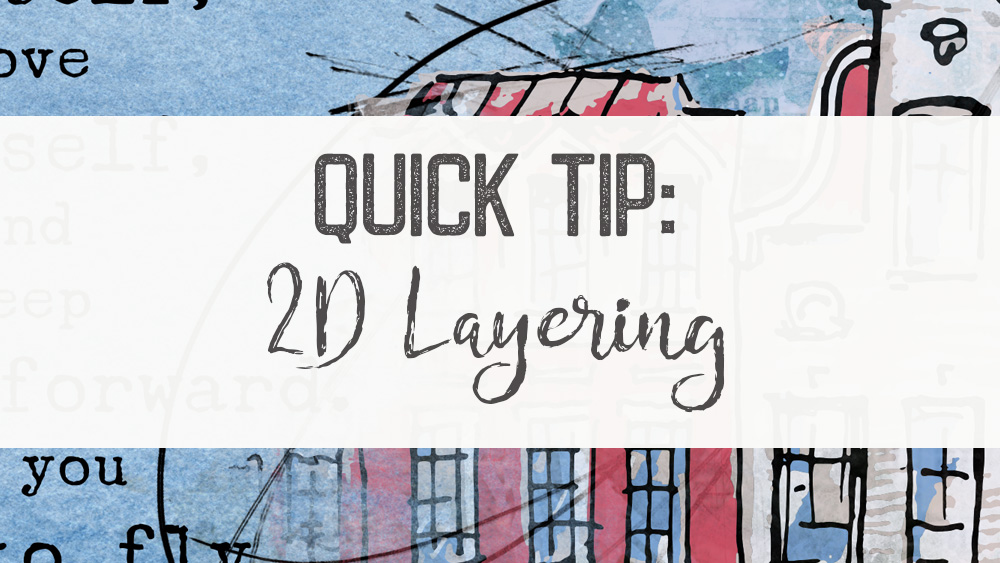


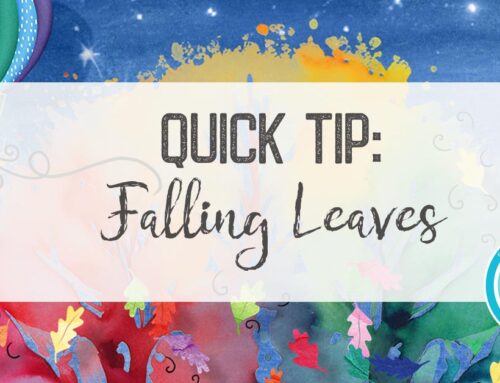


Leave A Comment