Hi All, Silke here.
Transfers, Accents and Stamps are elements that emphasise the art on your scrapbooking pages. Today I’m going to teach you how you can recolor these elements in a way so as not to lose their essence.
Open a new document in Photoshop with a white background. Add any multicolor transfer that you want to recolor. I used my Vanilla Sweetness Transfers.

The easiest (but not always ideal) way to recolor anything is:
- Set your foreground color your choice.
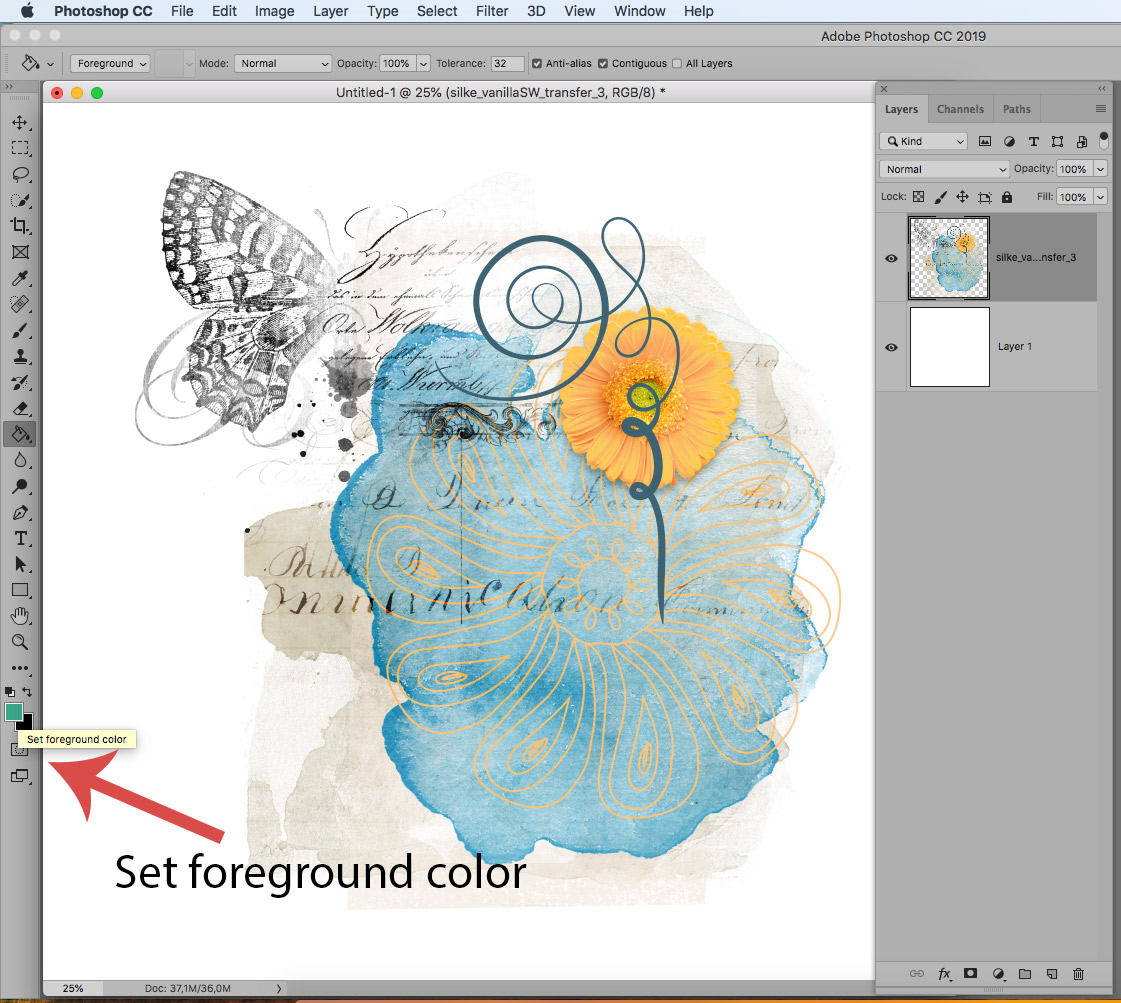
- Then go to Image > Adjustments >Hue and Saturation
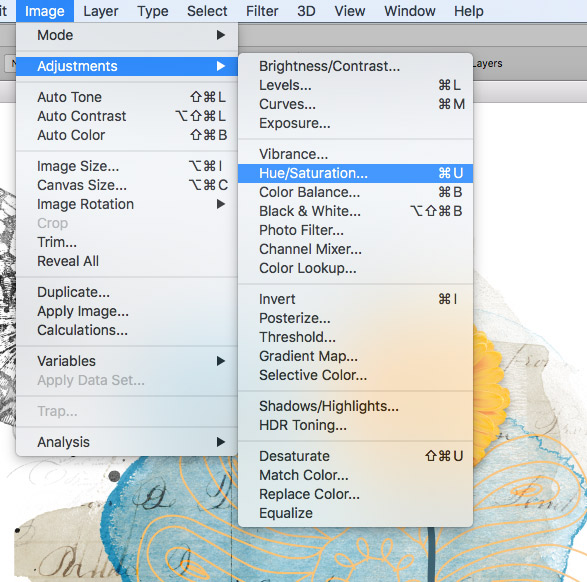
- And then check the box in front of COLORIZE (see below). Adjust only the Saturation slider then click OK. The HUE represents the color of your choice and the Lightness makes it lighter or darker, use sparingly if you need.
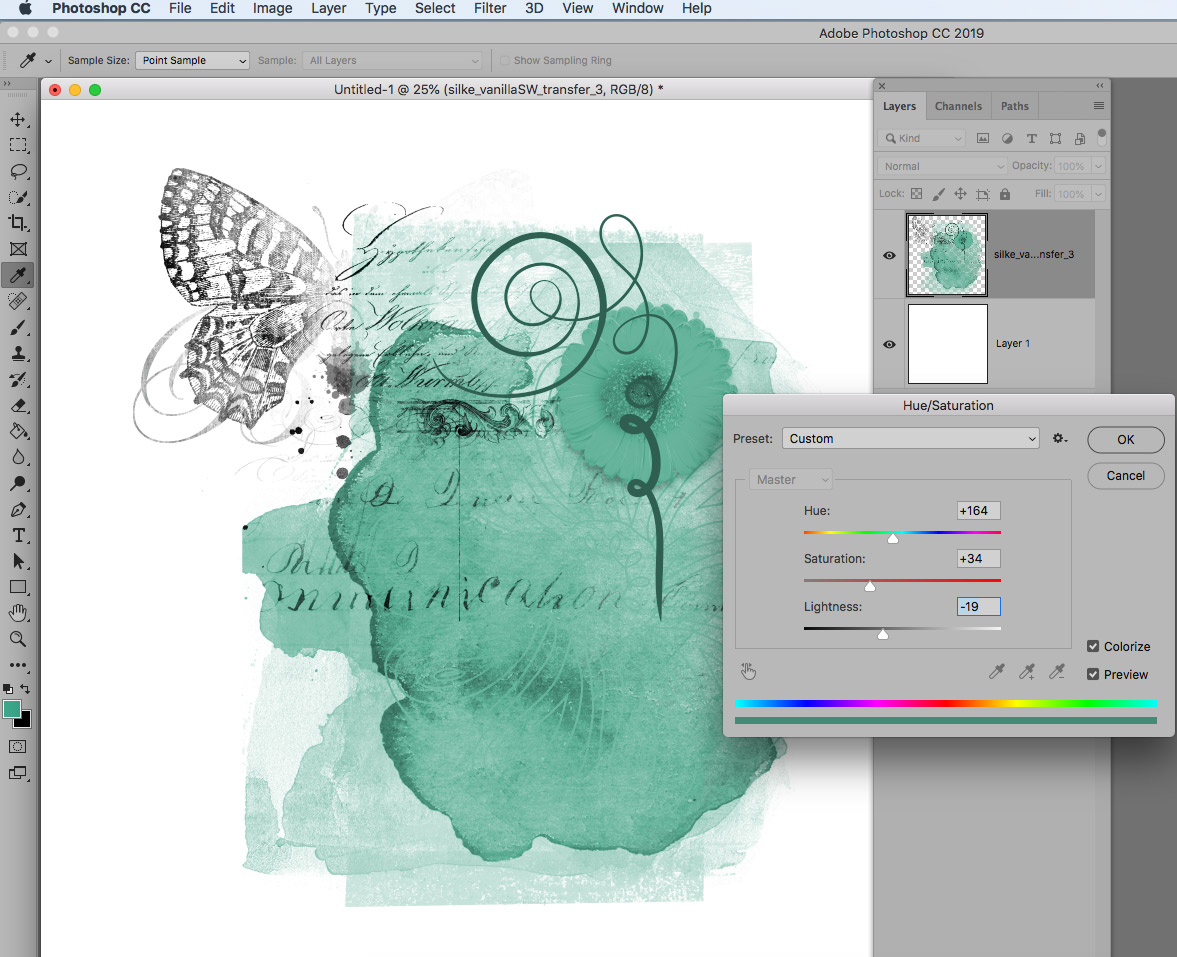
- Ready. This will recolor your multi-color transfer if it is not BLACK. I think that this plain color applied here makes the transfer art look dull.
But if you want to keep different colors or recolor a BLACK STAMP or BLACK TRANSFER, follow me here:
Go back to your original multicolor transfer. Add a new layer and pick a round soft brush.
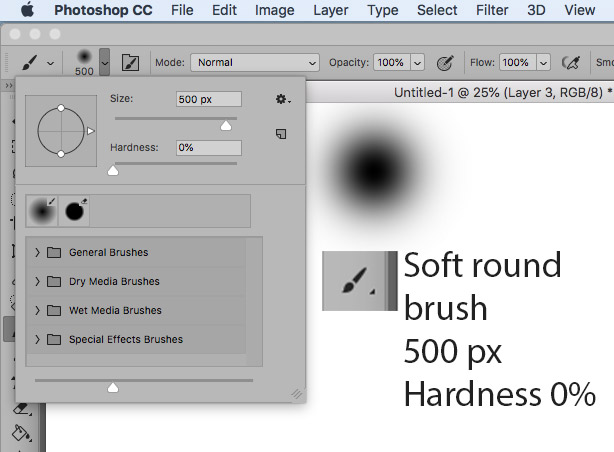
Now do as follow:
- Create a new layer above your transfer layer.
- Choose any color of your choice as foreground color.
- Make this layer to a Clipping Mask to the Transfer Layer
- Set it to blending mode: Color (or leave Normal for the black items)!
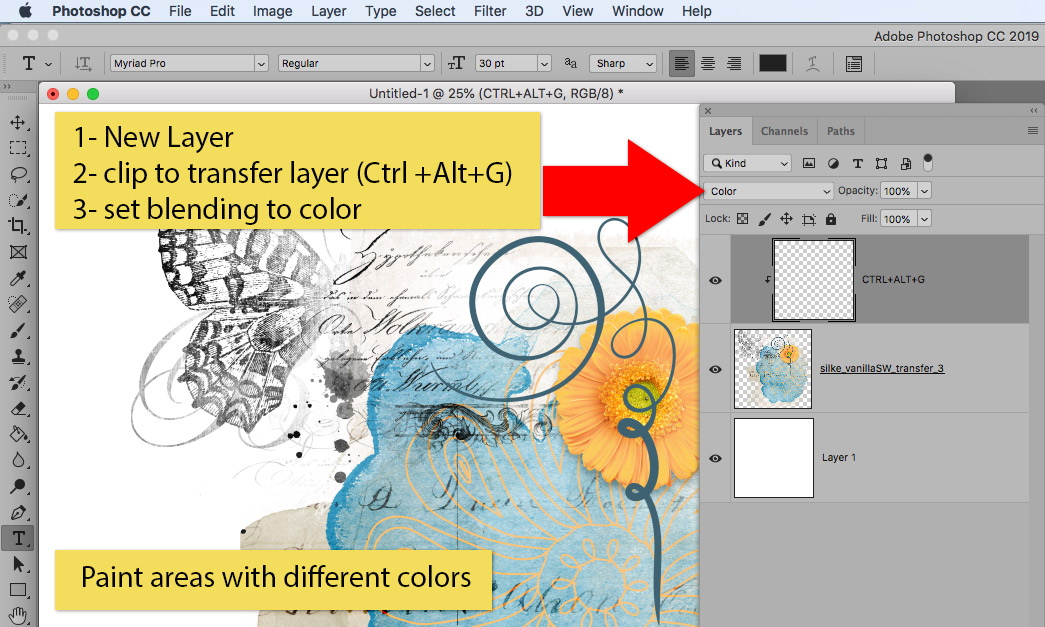
Paint areas with different colors, each one in its own layer. Every new layer has to be clipped down (hold down Ctrl key then click Alt plus G)! All Layers have to be set to the blending: COLOR.
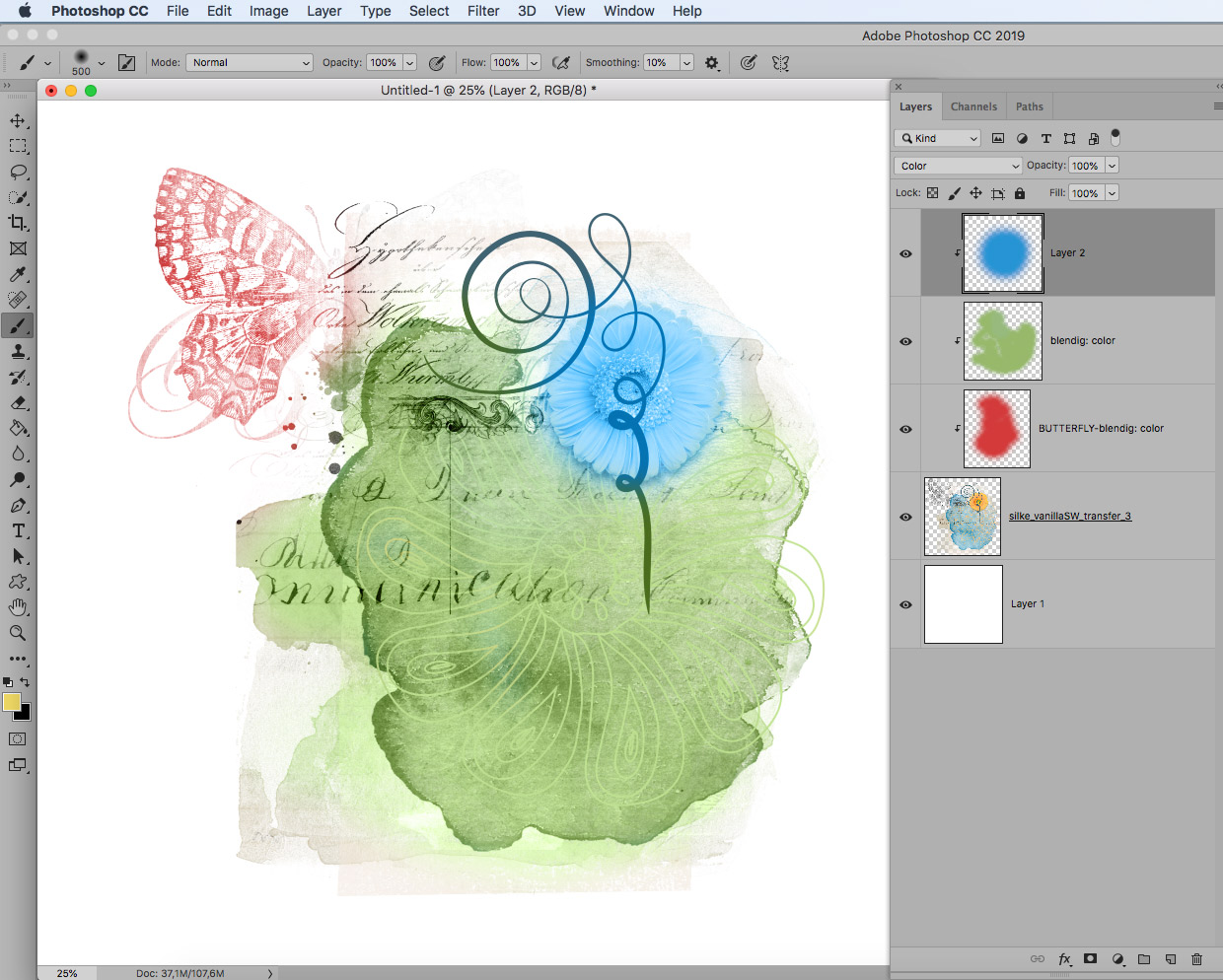
Now save your work, don’t forget to hide the white background before you save it as a new transfer as a PNG file with transparent background!
For this exercise I used my Transfers from Vanilla Sweetness Collection.




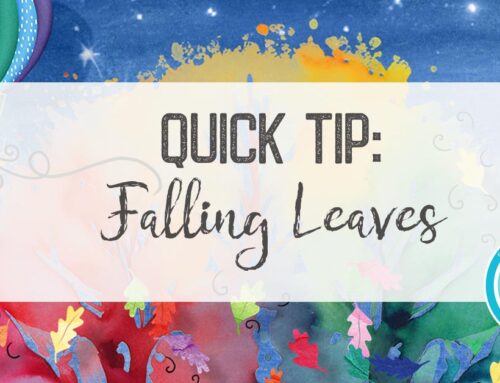


Thank you for the tutorial. I have a question re the butterfly. When I tried to paint it and had the blend mode set to “Color” nothing happened (I think this was because it is black) however, when I changed that layer back to normal it coloured well.
You are totally right, Christina. The black items doesn’t blend, that’s why you have to use the Normal blending mode in this case.
Thanks for pointing this to me. I corrected it in the text above!
Silke
Awesome thanks Silke, have only recently learnt how to use the fill layer to colorize lol, so now I can try this also. Love these tutorials they are so easy to follow.